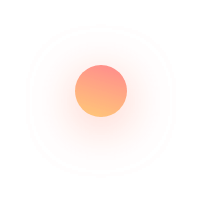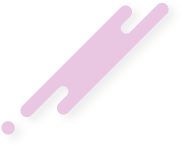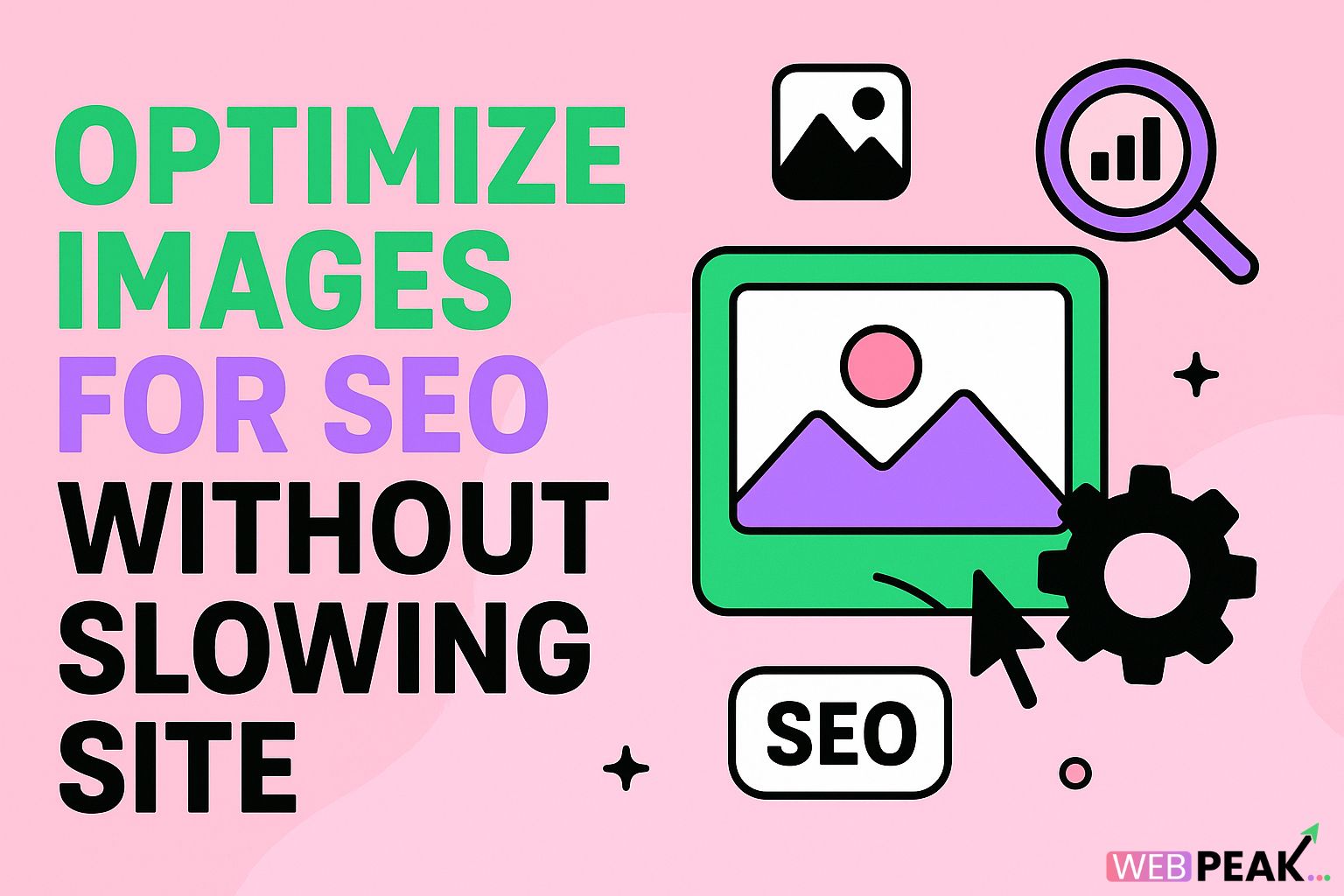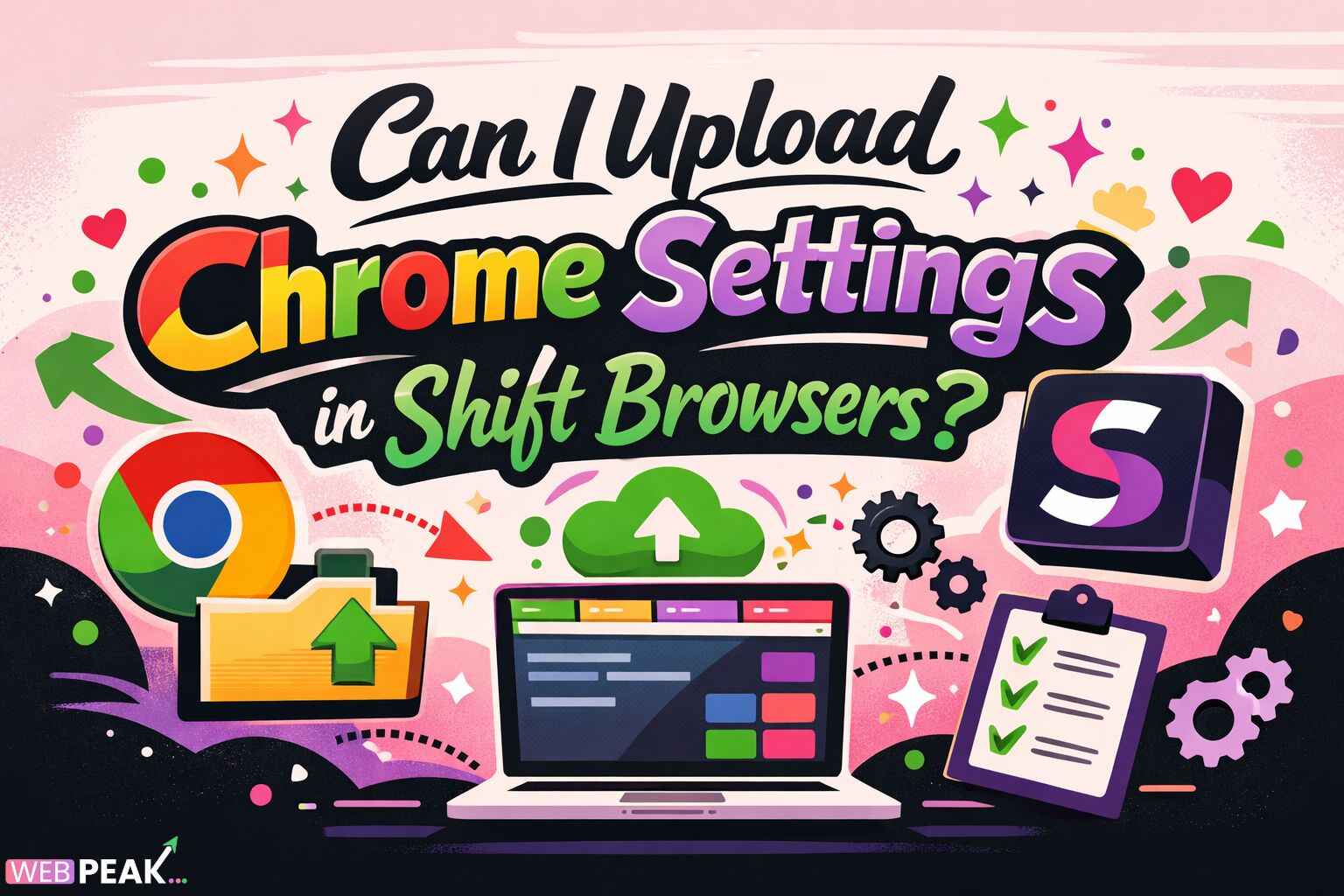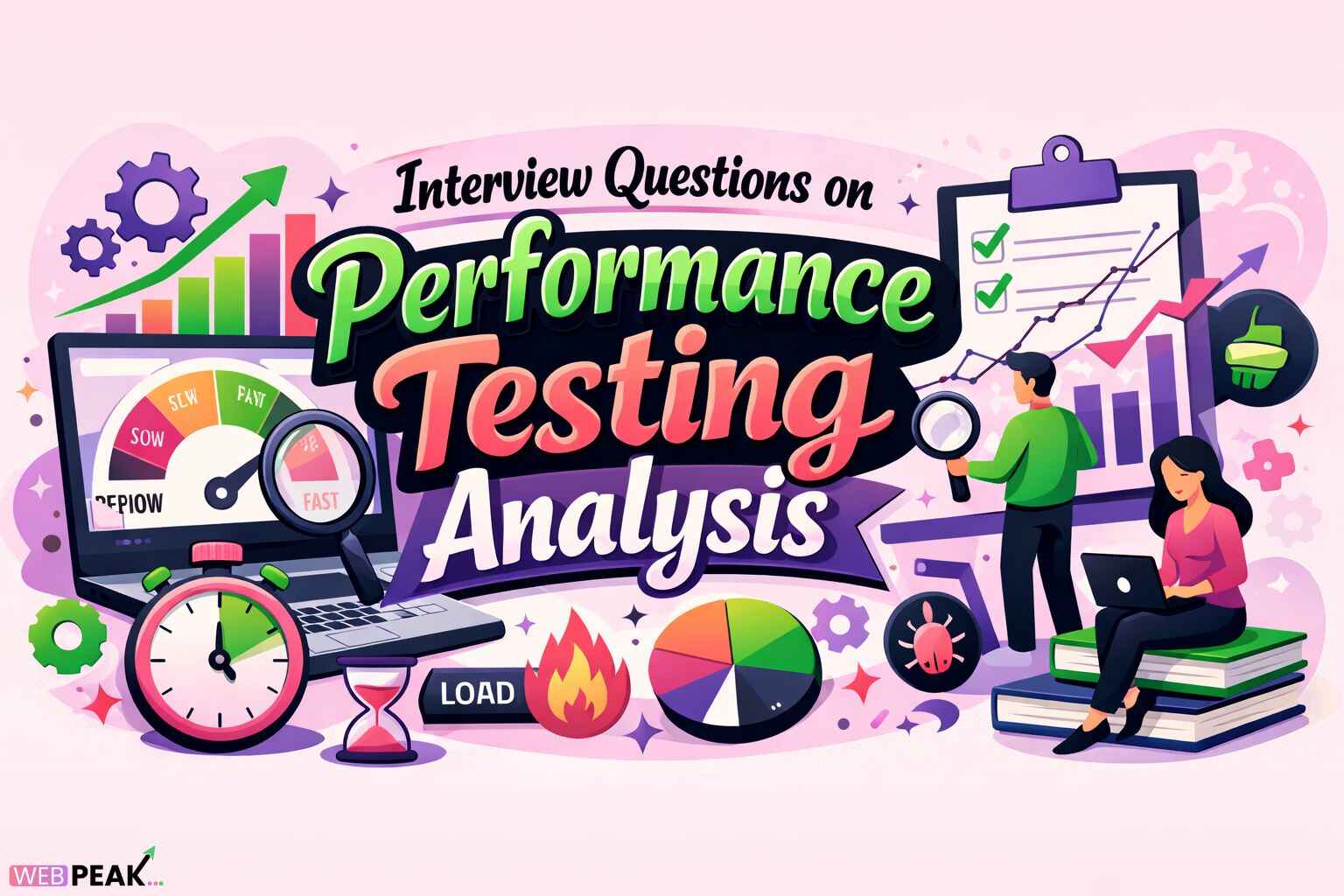Optimize Images for SEO Without Slowing Site
Images play a vital role in improving user experience, engagement, and search visibility. However, if not optimized properly, they can slow down your website — hurting SEO performance and conversions. Learning how to optimize images for SEO without slowing site is essential for any business or website owner looking to enhance rankings, boost speed, and deliver a seamless browsing experience. In this guide, we’ll walk you through best practices, tools, and an actionable checklist to make your website faster while keeping your visuals sharp and SEO-friendly.
Why Image Optimization Matters for SEO
Google’s algorithm heavily considers page speed, mobile performance, and accessibility when ranking web pages. Large, unoptimized images are one of the main culprits behind slow-loading sites. A slow website increases bounce rate, decreases dwell time, and sends negative signals to search engines — resulting in lower rankings. On the other hand, well-optimized images contribute to:
- Faster page load speed and better Core Web Vitals scores
- Improved user experience and engagement
- Higher chances of ranking in Google Image Search
- Reduced bandwidth and hosting costs
- Better accessibility through descriptive alt text
How to Optimize Images for SEO Without Slowing Your Site
Let’s go through step-by-step methods to make your images SEO-friendly and lightweight — without compromising quality or user experience.
1. Choose the Right File Format
Selecting the correct image format is crucial for balancing quality and file size. Each format serves a unique purpose:
- JPEG: Ideal for photographs and images with many colors. Offers high compression with minimal quality loss.
- PNG: Best for transparent backgrounds, logos, and images requiring high detail.
- WebP: The modern image format developed by Google, providing superior compression without sacrificing quality.
- SVG: Perfect for vector graphics, icons, and simple illustrations, scaling perfectly without losing clarity.
2. Compress Images Without Losing Quality
Compression reduces file size, helping your site load faster. You can use both manual and automated tools to compress images:
- Online tools: TinyPNG, Compressor.io, or Squoosh
- WordPress plugins: ShortPixel, Imagify, Smush
- CDN-based solutions: Cloudflare, ImageKit, or Cloudinary for on-the-fly optimization
Always aim for a balance between visual quality and performance. Test different compression levels and formats before uploading.
3. Resize Images to Exact Display Dimensions
Uploading oversized images is a common mistake. If your webpage displays an image at 800px wide, don’t upload a 4000px file. Resize it to the exact dimensions required by your layout. This simple step drastically reduces load time.
4. Use Descriptive File Names
Search engines rely on file names to understand image content. Avoid generic names like IMG001.jpg or photo1.png. Instead, use descriptive, keyword-rich names such as optimize-images-for-seo.jpg. Use hyphens instead of underscores for better readability by search crawlers.
5. Add Relevant Alt Text
Alt text (alternative text) helps search engines understand the context of an image. It’s also crucial for web accessibility, enabling visually impaired users to comprehend visual elements. A well-written alt text should describe the image accurately and naturally include your keyword where relevant.
6. Implement Lazy Loading
Lazy loading delays the loading of images until they appear in the user’s viewport. This means images below the fold load only when needed, speeding up the initial page load. You can enable lazy loading using HTML’s loading="lazy" attribute or plugins in CMS platforms like WordPress.
7. Use a Content Delivery Network (CDN)
A CDN hosts your image files on multiple servers around the world. When a user visits your website, images are delivered from the nearest server, reducing latency. CDNs like Cloudflare, StackPath, or Akamai improve both speed and reliability for global visitors.
8. Create an Image Sitemap
Just like regular sitemaps help Google index your web pages, image sitemaps assist in discovering and indexing all images on your site. Adding an image sitemap can improve your chances of ranking in Google Image Search. You can include image tags in your XML sitemap or use plugins that automatically generate them.
9. Optimize Image Placement and Context
Google considers the surrounding content when analyzing an image’s relevance. Place images near relevant text and headings. Ensure captions, nearby keywords, and context align with the image’s subject for maximum SEO benefit.
10. Use Browser Caching
Leverage browser caching to store images locally on the user’s device for faster repeat visits. Configure caching in your website’s .htaccess file or through your hosting provider’s control panel.
11. Utilize Next-Gen Formats like WebP and AVIF
Modern formats such as WebP and AVIF deliver exceptional compression and quality. Many browsers now support these formats. You can serve them automatically via your CDN or plugin while keeping fallback options (like JPEG or PNG) for older browsers.
12. Monitor and Test Image Performance
Regularly audit your website’s image performance using tools like:
- Google PageSpeed Insights
- GTmetrix
- Lighthouse
- WebPageTest
These tools highlight unoptimized images, oversized files, and opportunities for improvement. Continuous monitoring ensures your images remain fast and SEO-friendly as your site grows.
SEO Image Optimization Checklist
- Choose the right format (JPEG, PNG, WebP, SVG)
- Compress images before uploading
- Resize images to correct dimensions
- Use descriptive, keyword-rich file names
- Add optimized alt text
- Implement lazy loading
- Serve images via a CDN
- Add images to your sitemap
- Place images contextually near relevant text
- Enable browser caching
- Use next-gen formats (WebP/AVIF)
- Test and monitor performance regularly
Common Mistakes to Avoid When Optimizing Images
- Uploading massive uncompressed images directly from cameras or design software
- Ignoring file naming conventions and using generic names
- Skipping alt text, which hurts accessibility and SEO
- Using too many large images per page
- Failing to use lazy loading or caching mechanisms
How Image Optimization Affects Core Web Vitals
Core Web Vitals — including Largest Contentful Paint (LCP), First Input Delay (FID), and Cumulative Layout Shift (CLS) — are key Google metrics for assessing user experience. Optimized images directly influence these metrics:
- LCP: Large hero images affect loading speed. Compress and preload critical images.
- FID: Fewer heavy assets improve interactivity.
- CLS: Define width and height attributes to prevent layout shifts.
FAQ: Optimize Images for SEO Without Slowing Site
1. How do I optimize images for SEO?
Use the right file format, compress images, include descriptive alt text, and add relevant filenames. Also, use lazy loading and CDNs for faster delivery.
2. Does image size affect SEO?
Yes. Large images slow down your site, which negatively impacts SEO rankings. Smaller, compressed images help improve site speed and performance.
3. Should I use WebP for all images?
WebP offers excellent compression and quality, making it ideal for most images. However, keep fallback formats like JPEG or PNG for unsupported browsers.
4. What is the best image size for web optimization?
Always match image dimensions to the display area. Avoid uploading larger sizes than necessary. Generally, keep image files under 200KB for best performance.
5. How can I check if my images are slowing my website?
Use Google PageSpeed Insights or GTmetrix to analyze your site. These tools flag large or unoptimized images and offer suggestions for improvement.
6. Can image optimization improve Google rankings?
Yes. Optimized images enhance page speed, user experience, and accessibility, all of which contribute to better search rankings.
Final Thoughts
Image optimization is more than reducing file size — it’s about achieving a perfect balance between visual quality, SEO, and performance. By following the steps in this guide, you can ensure that your website’s images look great, load fast, and help you rank higher in search results.
For expert help in implementing SEO strategies, web development, and performance optimization, consider partnering with WEBPEAK, a full-service digital marketing company that specializes in Web Development, Digital Marketing, and SEO services to elevate your online presence.