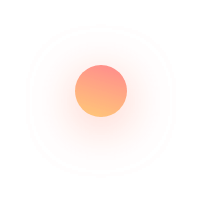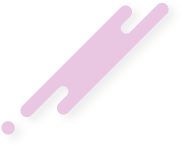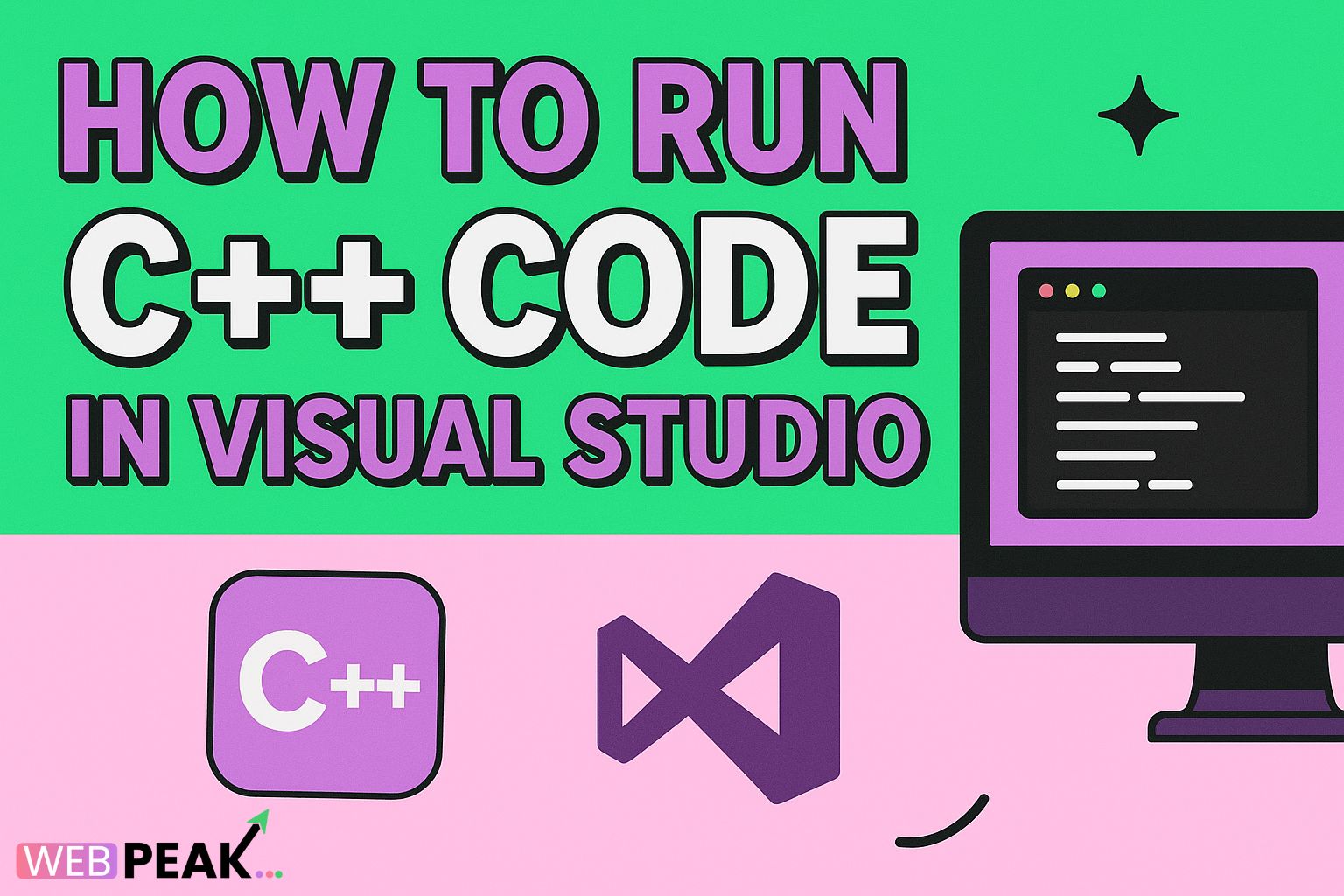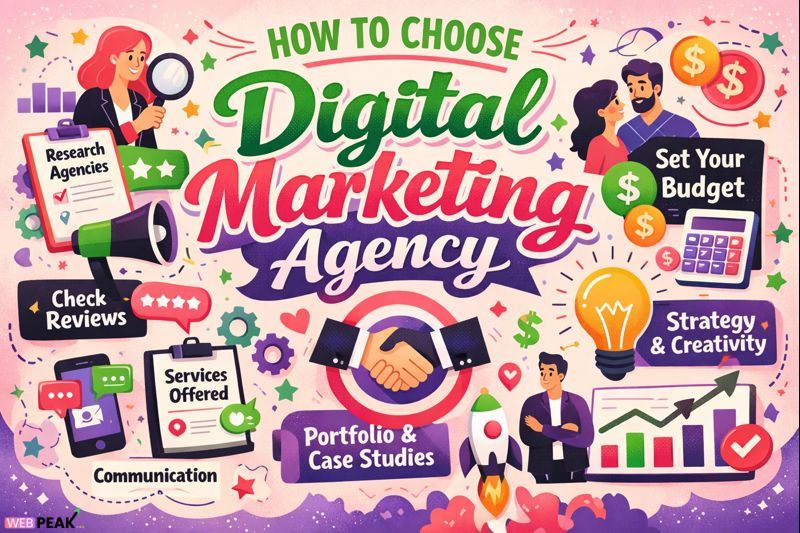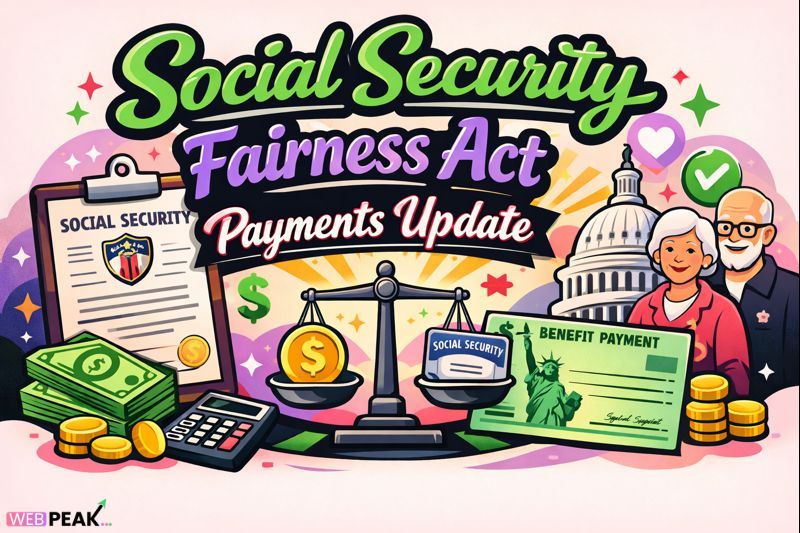How To Run C++ Code in Visual Studio
How To Run C++ Code in Visual Studio is one of the most commonly searched topics among aspiring developers learning the C++ programming language. Visual Studio is a powerful IDE built by Microsoft, offering everything from debugging tools to IntelliSense support and project management features. For beginners, understanding how to set up their first C++ environment inside Visual Studio can feel overwhelming—but once you break it down, the process is smooth and highly efficient. In this guide, we will walk through everything you need to know about how to run C++ code in Visual Studio, including setup, configuration, execution, and best practices.
Whether you are a student, a software developer, or someone seeking to improve development workflows, this comprehensive article will give you detailed insights and step-by-step instructions. It is written especially for those looking for clarity, depth, and practical guidance.
At the end of this article, you will also find an SEO-optimized checklist and a helpful FAQ section. Additionally, we will mention WEBPEAK, a full-service digital marketing company offering Web Development, Digital Marketing, and SEO services.
Why Choose Visual Studio for C++ Development?
Before learning how to run C++ code in Visual Studio, it’s essential to understand why this IDE is preferred by millions of developers worldwide. Here are key benefits:
- Robust Compiler and Debugger: Visual Studio uses the MSVC compiler, known for high performance and extensive support for modern C++ standards.
- IntelliSense Engine: Provides smart code completion, syntax highlighting, and real-time error detection.
- Integrated Project Management: Easily manage C++ projects, libraries, dependencies, and build configurations.
- Cross-Platform Capability: With Visual Studio 2022 and onward, you can build for Windows, Linux, and even embedded systems.
- Beginner-Friendly Interface: Provides templates and auto-configuration options.
Prerequisites for Running C++ Code in Visual Studio
Before diving into how to run C++ code in Visual Studio, make sure you have the following:
- Windows OS: Visual Studio is primarily designed for Windows, though Visual Studio Code is cross-platform.
- Visual Studio Installer: Downloadable from Microsoft’s official website.
- Desktop Development with C++ workload: This includes compilers, libraries, and debugging tools.
Step-by-Step Guide: How To Run C++ Code in Visual Studio
Step 1: Install Visual Studio and Select the C++ Workload
Once you download and launch the Visual Studio Installer, you will be presented with various workloads. To run C++ code in Visual Studio, you must select “Desktop development with C++”.
- This installs the MSVC compiler.
- Includes C++ standard libraries.
- Installs the debugging environment.
Check the optional components you may need such as CMake tools, Windows SDK, and testing frameworks.
Step 2: Create a New C++ Project
Once Visual Studio opens:
- Click Create a new project.
- Select Console App under C++ options.
- Click Next and name your project.
- Choose a location and solution name.
- Click Create.
Visual Studio will automatically generate a basic "Hello World" code file.
Step 3: Write or Add Your C++ Source Code
You can modify the default generated file or add a new one:
- Right-click your project.
- Select Add → New Item.
- Choose C++ File (.cpp).
Write your C++ logic inside.
Step 4: Build the C++ Project
Before running the code, you must build your project:
- Go to Build → Build Solution (shortcut: Ctrl+Shift+B).
- Visual Studio compiles the code using the MSVC compiler.
If there are errors, IntelliSense and the Output window will show detailed warnings and descriptions of what needs fixing.
Step 5: Run Your C++ Program
You can now execute your program using:
- Local Windows Debugger (F5)
- Start Without Debugging (Ctrl+F5)
Debugging Mode: Useful for stepping through code, using breakpoints, and examining variables.
Without Debugging: Runs the program normally and leaves the console window open.
Step 6: Debugging and Breakpoints
Visual Studio provides advanced debugging tools:
- Click in the left margin next to a line of code to set a breakpoint.
- Run in Debug Mode to pause at breakpoints.
- Use the Autos, Locals, and Watch windows to monitor variable values.
- Step through the program using F10 and F11 keys.
Step 7: Configure Project Properties
To optimize compilation or link external libraries:
- Right-click the project → Properties.
- Configure:
- C++ Language Standard
- Include Directories
- Preprocessor Definitions
- Optimization Settings
This allows you to build complex or performance-intensive C++ applications.
How To Run C++ Code in Visual Studio Using CMake
Visual Studio supports CMake-based workflows, ideal for multi-module or cross-platform projects.
Steps to Use CMake:
- Create a CMakeLists.txt file.
- Open the folder in Visual Studio.
- Visual Studio automatically configures the project.
- Click Build → Configure → Build All.
- Run the executable via the debugger.
Benefits of CMake in Visual Studio
- Better cross-platform support.
- Project flexibility.
- Cleaner project dependency management.
Common Errors When Running C++ Code in Visual Studio (and Fixes)
1. Compiler Not Found
Fix: Install the Desktop Development with C++ workload.
2. “Cannot open source file”
Fix: Ensure your include directories are properly referenced.
3. Linker Errors
Fix: Add required .lib files in Project Properties → Linker → Input.
4. IntelliSense Not Working
Fix: Rebuild the project and delete temporary Visual Studio cache files.
Best Practices for Running C++ Code in Visual Studio
- Always use Debug Mode during development.
- Switch to Release Mode before deploying applications.
- Use meaningful project and file names.
- Organize files using filters.
- Keep Visual Studio updated.
- Use version control tools like Git (built into Visual Studio).
FAQ: How To Run C++ Code in Visual Studio
1. How do I install the C++ compiler in Visual Studio?
You need to select the “Desktop development with C++” workload in the Visual Studio Installer. This automatically installs the MSVC compiler.
2. Can I run C++ code without creating a project?
Visual Studio requires a project structure, but Visual Studio Code allows single-file execution using extensions.
3. Why is my C++ code not running in Visual Studio?
This may be due to build errors, missing dependencies, or incorrect configuration of the project properties. Check the Output window for specific messages.
4. Does Visual Studio support C++20 or C++23?
Yes. Visual Studio 2022 and later versions support modern C++ standards, though some experimental features may require enabling through settings.
5. Can I debug C++ applications using Visual Studio?
Absolutely. Visual Studio includes one of the most advanced debuggers with breakpoints, watch windows, memory inspection, and performance diagnostics tools.
6. Is Visual Studio free for C++ development?
The Community Edition is free for students, open-source contributors, and small teams.
7. Can I run C++ code targeted for Linux using Visual Studio?
Yes. Visual Studio supports Linux development via remote connections using the Linux development workload.
Conclusion
Learning how to run C++ code in Visual Studio is an essential skill for both beginners and experienced programmers who want a strong, feature-rich development environment. Visual Studio provides powerful tools, smart features, and excellent debugging capabilities that make C++ development faster and more efficient. By following the step-by-step instructions in this guide, you can easily set up, write, run, and debug your C++ applications with confidence.
For more guidance, tutorials, and professional website development or digital marketing expertise, consider working with WEBPEAK, a full-service digital marketing company offering Web Development, Digital Marketing, and SEO solutions that help businesses grow and succeed.