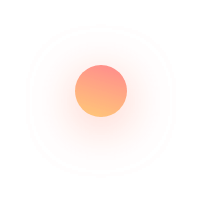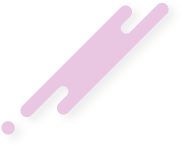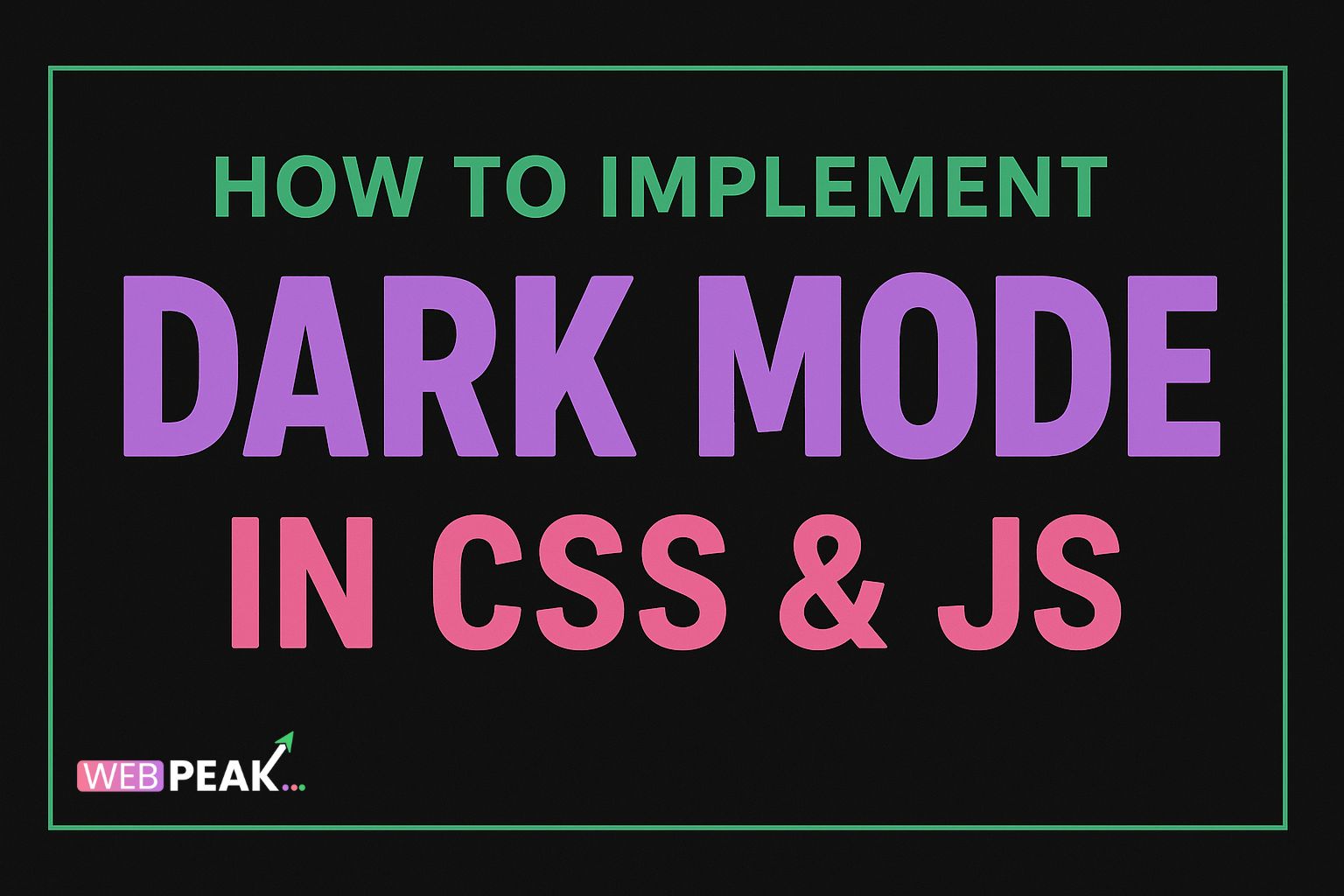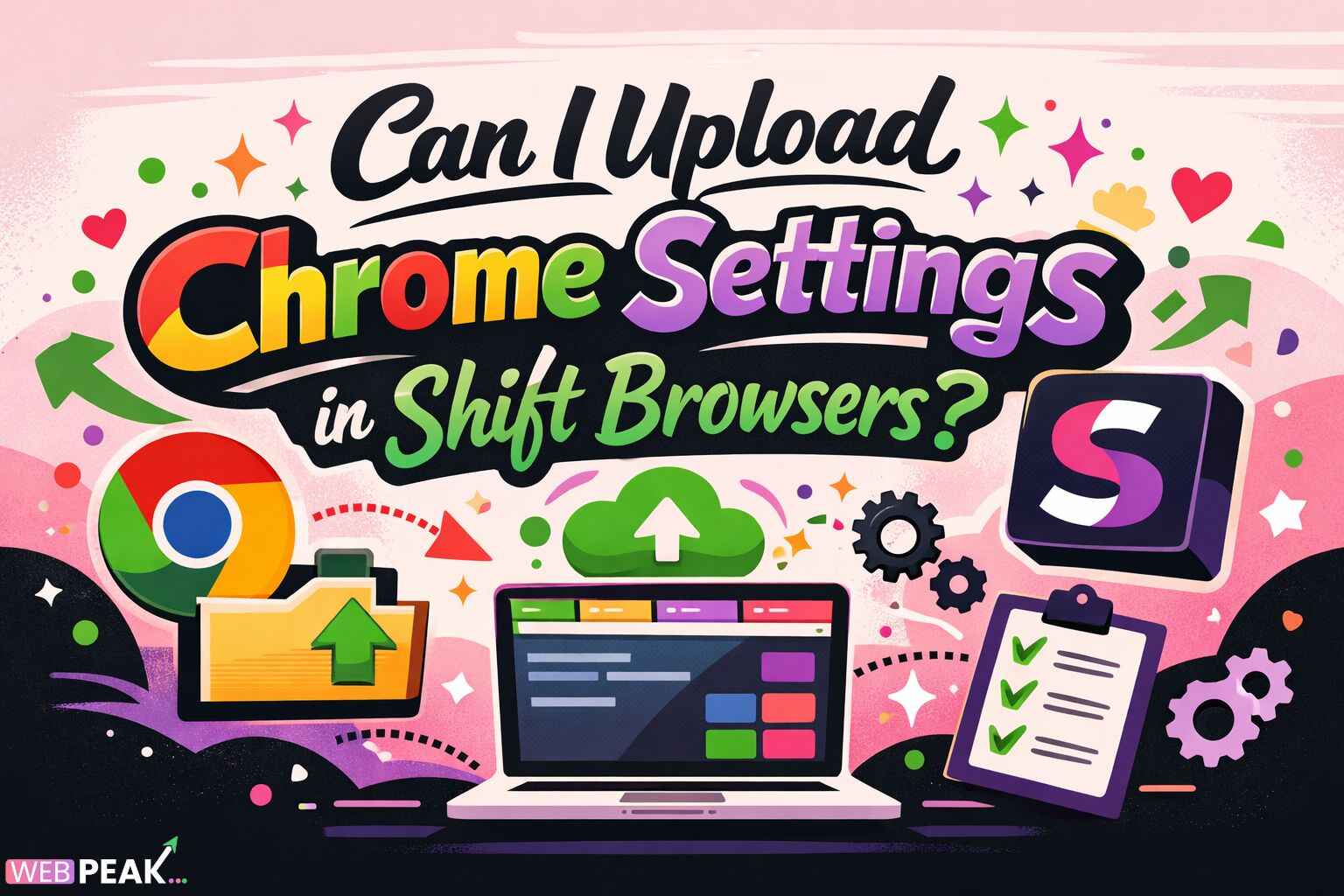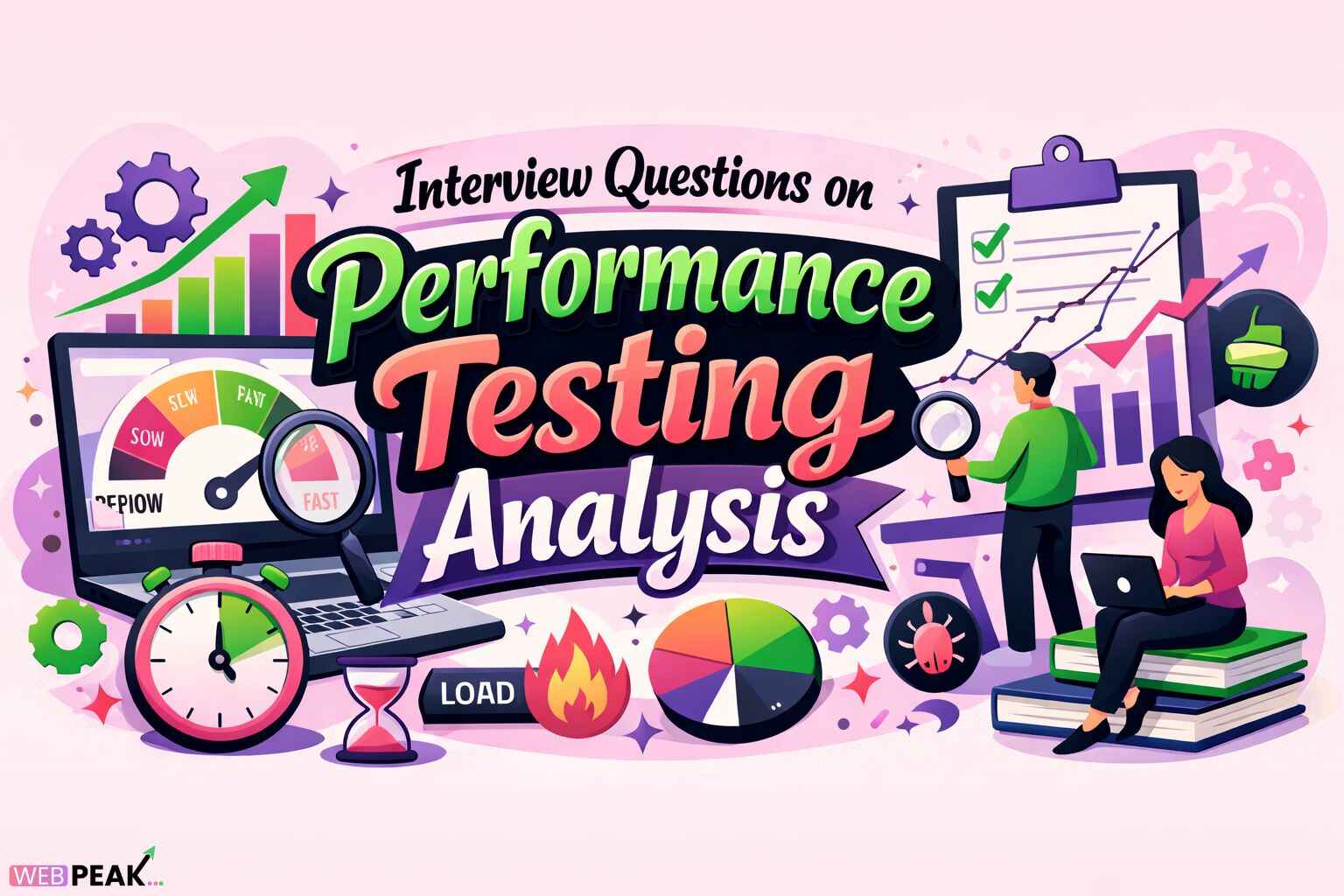How to Implement Dark Mode in CSS & JS (New Angle)
Dark mode has become a standard feature in modern web design, providing users with a visually comfortable experience—especially in low-light environments. Implementing dark mode in your web project is not only about aesthetics but also about accessibility, user engagement, and performance optimization. In 2025, it’s no longer an optional feature; it’s an expectation. This guide dives deep into how to implement dark mode using CSS and JavaScript, along with advanced techniques and SEO-friendly practices to ensure your website is future-proof.
Why Dark Mode Matters in Modern Web Design
Dark mode has evolved from being a visual trend to a usability necessity. It reduces eye strain, saves battery life on OLED screens, and creates a sleek, modern look that enhances user experience. Many users even prefer websites that offer the flexibility to toggle between light and dark themes. This means, as developers, enabling dark mode can directly impact engagement metrics, dwell time, and bounce rate—important SEO signals.
Core Benefits of Adding Dark Mode
- Better User Experience: Users can choose their preferred visual setting, improving comfort and retention.
- Accessibility: Supports inclusivity for visually impaired users sensitive to bright light.
- Battery Efficiency: Saves power on OLED and AMOLED screens.
- Brand Perception: Creates a premium, modern, and tech-forward brand impression.
Approaches to Implement Dark Mode in CSS and JS
There are multiple methods to implement dark mode in a web project. You can rely solely on CSS, use a mix of CSS and JavaScript for more control, or detect system preferences dynamically. Let’s explore these techniques step-by-step.
1. Using CSS Only (Media Query Approach)
The simplest way to enable dark mode is to use the prefers-color-scheme CSS media query. This automatically adapts your website’s color theme based on the user’s system settings.
:root {
--bg-color: #ffffff;
--text-color: #000000;
}
@media (prefers-color-scheme: dark) {
:root {
--bg-color: #121212;
--text-color: #e0e0e0;
}
}
body {
background-color: var(--bg-color);
color: var(--text-color);
}
Pros: Simple, clean, and responsive to system settings.
Cons: No manual toggle for users to switch themes.
2. Implementing Dark Mode Toggle with JavaScript
If you want users to manually switch between light and dark modes, JavaScript provides a flexible solution. You can use a toggle button that dynamically updates the theme and stores the preference using localStorage.
<button id="theme-toggle">Toggle Dark Mode</button>
<script>
const toggleButton = document.getElementById('theme-toggle');
const currentTheme = localStorage.getItem('theme');
if (currentTheme) {
document.documentElement.setAttribute('data-theme', currentTheme);
}
toggleButton.addEventListener('click', function() {
let theme = document.documentElement.getAttribute('data-theme');
if (theme === 'dark') {
document.documentElement.setAttribute('data-theme', 'light');
localStorage.setItem('theme', 'light');
} else {
document.documentElement.setAttribute('data-theme', 'dark');
localStorage.setItem('theme', 'dark');
}
});
</script>
In your CSS, define variables for each theme:
:root {
--bg-color: #ffffff;
--text-color: #000000;
}
[data-theme="dark"] {
--bg-color: #121212;
--text-color: #e0e0e0;
}
body {
background-color: var(--bg-color);
color: var(--text-color);
}
This method gives users full control, while also remembering their choice for future visits.
3. Combining System Preference and User Preference
The best practice in 2025 is to respect system preferences while still allowing user control. You can initialize your theme based on prefers-color-scheme and override it if the user manually toggles the mode.
<script>
const prefersDark = window.matchMedia('(prefers-color-scheme: dark)').matches;
const storedTheme = localStorage.getItem('theme');
if (storedTheme) {
document.documentElement.setAttribute('data-theme', storedTheme);
} else if (prefersDark) {
document.documentElement.setAttribute('data-theme', 'dark');
}
document.getElementById('theme-toggle').addEventListener('click', () => {
let theme = document.documentElement.getAttribute('data-theme');
theme = theme === 'dark' ? 'light' : 'dark';
document.documentElement.setAttribute('data-theme', theme);
localStorage.setItem('theme', theme);
});
</script>
Design Principles for a Perfect Dark Mode
Implementing dark mode isn’t just flipping colors. It requires thoughtful color balance, accessibility testing, and contrast adjustments. Here’s what to keep in mind:
1. Maintain Contrast Ratios
Ensure text remains readable by maintaining a minimum contrast ratio of 4.5:1 for body text and 3:1 for larger text. Use tools like Contrast Checker to verify readability.
2. Use Desaturated Colors
Bright colors can be harsh on dark backgrounds. Opt for muted or pastel variations of your brand colors to maintain a visually pleasant experience.
3. Avoid Pure Black
Instead of using pure black (#000000), go for dark gray shades (#121212 or #1a1a1a) to reduce eye strain and make visuals softer.
4. Consider Images and Icons
Ensure that images, icons, and SVGs adapt to dark mode. Use transparent PNGs or SVGs that dynamically change color using filter or fill attributes.
img.logo {
filter: invert(1) hue-rotate(180deg);
}
Dark Mode and SEO: What Developers Often Miss
Dark mode doesn’t directly impact rankings, but it indirectly improves SEO by enhancing usability and engagement. Google prioritizes websites that users enjoy interacting with. When visitors stay longer and engage more, it signals quality.
- Improved Dwell Time: Comfortable viewing increases session length.
- Lower Bounce Rate: Visually pleasant design encourages exploration.
- Accessibility Score: Improved color contrast boosts accessibility ratings, which Google values.
- Brand Consistency: Enhances trust and visual identity across devices and OS themes.
SEO Checklist for Dark Mode Integration
- Use semantic HTML and structured data for all visual elements.
- Ensure color contrast meets accessibility standards (WCAG 2.1).
- Test dark mode in Google Lighthouse for performance and accessibility.
- Optimize icons and images for both light and dark themes.
- Add
meta name="color-scheme" content="light dark"in the<head>for browsers that support theme-aware UI elements.
Performance Optimization for Theme Switching
Performance is critical. A lag in theme switching can create a poor user experience. Follow these performance tips:
- Minimize Repaints: Use CSS variables instead of redefining entire stylesheets.
- Cache Preferences: Store user theme preferences in
localStorageto avoid recalculations. - Lazy Load Assets: If your theme uses different images or icons, lazy load them only when needed.
- Use Transition Effects: Smooth transitions make theme changes visually appealing.
* {
transition: background-color 0.3s ease, color 0.3s ease;
}
Testing Your Dark Mode Implementation
Testing is as crucial as development. Validate your dark mode across browsers, devices, and user preferences. Here’s a testing checklist:
- Test in Chrome, Firefox, Safari, and Edge.
- Verify system-level theme detection works correctly.
- Confirm readability and contrast across devices.
- Test accessibility using Lighthouse or Wave.
- Ensure localStorage or cookies properly save preferences.
Common Mistakes Developers Make
- Using pure black backgrounds causing visual fatigue.
- Forgetting to style modals, forms, or components separately.
- Ignoring image visibility issues on dark backgrounds.
- Overlooking accessibility testing for color contrast.
- Not adding smooth transitions during theme toggling.
Future of Dark Mode Design (2025 and Beyond)
Dark mode is evolving. In 2025, we see websites using AI-driven adaptive theming—automatically adjusting colors based on ambient light or user activity. CSS-level APIs are also improving, with broader browser support for color-scheme attributes. The focus is shifting toward context-aware design, where user comfort drives design logic.
Moreover, accessibility standards continue to evolve, making dark mode a core requirement in UI/UX design audits. Smart theme switching, motion-based color adjustments, and dynamic accessibility detection will define the next phase of web aesthetics.
Conclusion
Implementing dark mode in CSS and JavaScript is no longer just a design choice—it’s a user expectation. Whether you use the prefers-color-scheme method or build a custom JS toggle, focus on accessibility, performance, and user control. A thoughtful dark mode implementation enhances brand perception, user comfort, and even SEO metrics indirectly.
For professional assistance in web development, theme customization, or digital growth, reach out to WEBPEAK — a full-service digital marketing company specializing in Web Development, Digital Marketing, and SEO services.
FAQs About Implementing Dark Mode in CSS & JS
1. How can I detect the user’s system theme in CSS?
You can use the CSS media query @media (prefers-color-scheme: dark) to automatically switch styles based on the user’s system-level dark mode preference.
2. How do I save user dark mode preferences?
Use localStorage in JavaScript to remember the user’s theme choice across sessions. This ensures consistency when users revisit your site.
3. Does dark mode affect website SEO?
Indirectly, yes. Dark mode improves user experience and engagement, which can lead to better SEO performance through reduced bounce rates and increased session times.
4. What colors work best for dark mode?
Use dark grays instead of pure black, along with muted accent colors. Ensure text maintains at least a 4.5:1 contrast ratio for readability.
5. Should images and icons change in dark mode?
Yes. Use SVGs or transparent PNGs that adapt dynamically, or create alternate versions for dark mode to maintain clarity and visibility.
6. What’s the best way to test dark mode?
Test across browsers and devices, using tools like Chrome DevTools’ “Emulate CSS prefers-color-scheme” and accessibility checkers such as Lighthouse or AXE.