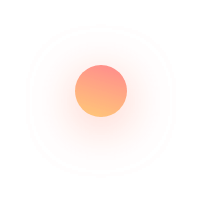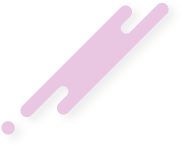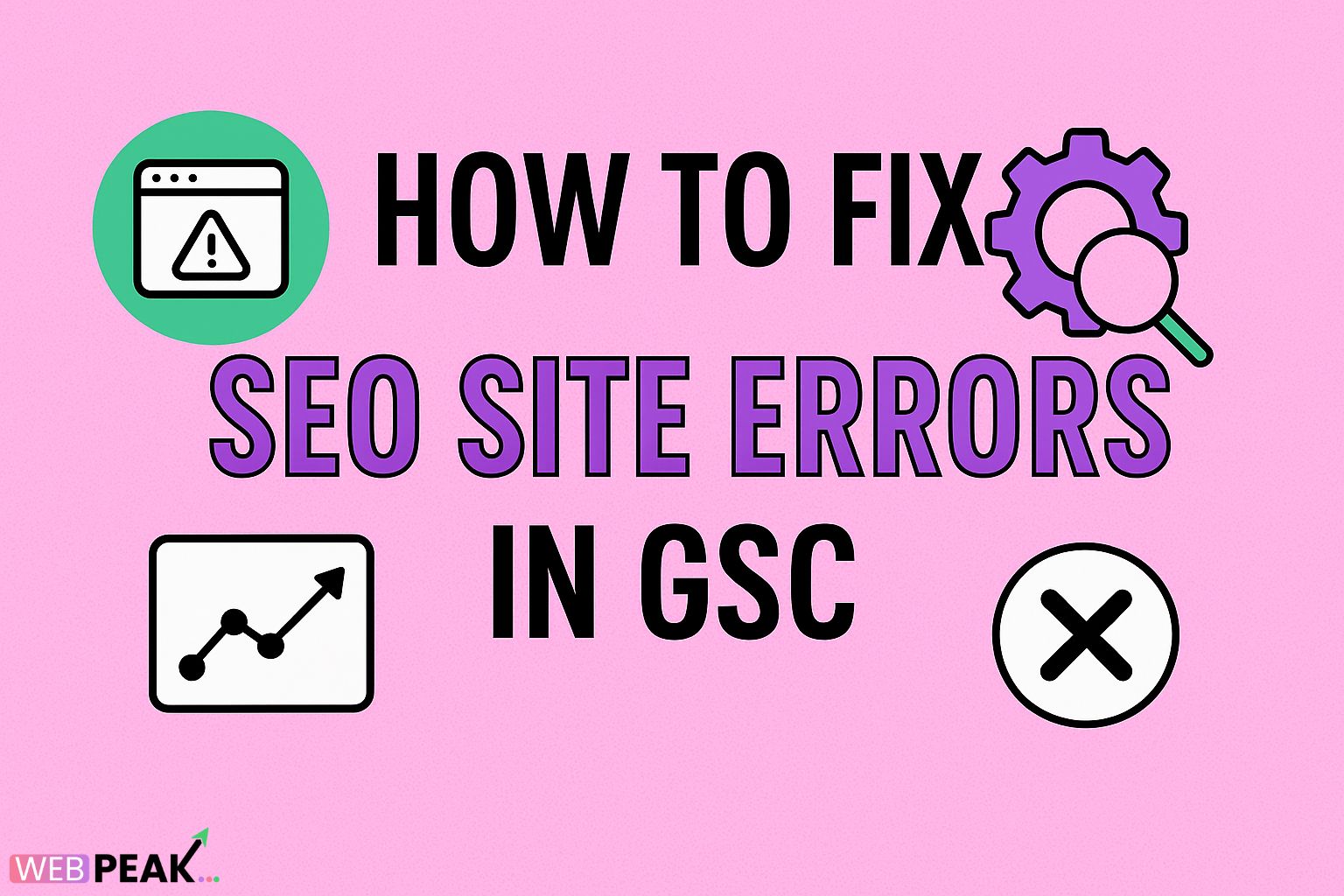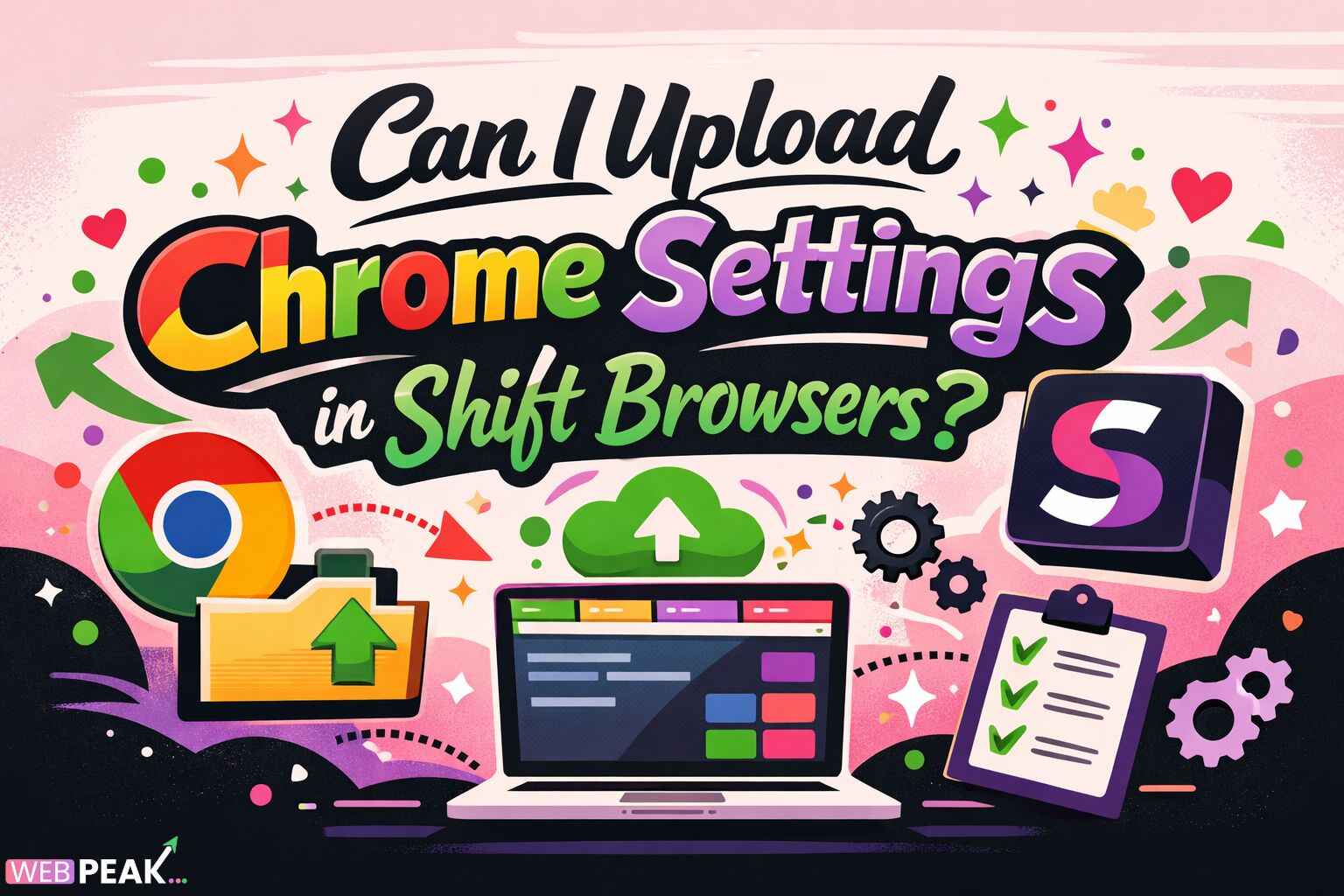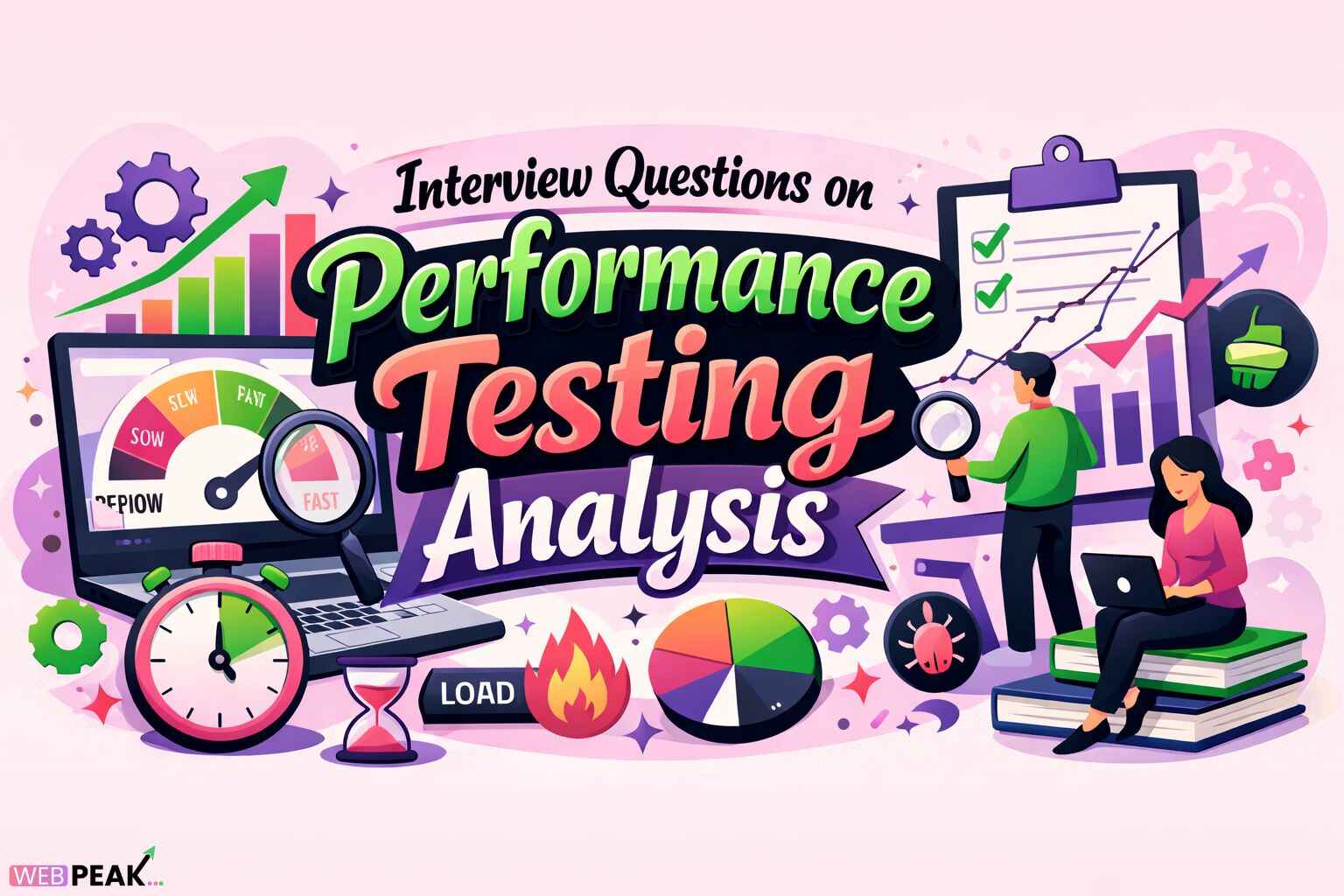How to Fix SEO Site Errors in GSC
Google Search Console (GSC) is one of the most powerful free tools available to website owners, digital marketers, and SEO specialists. It helps you understand how Google views your site, providing essential data about performance, indexing, mobile usability, and much more. However, if you’ve noticed SEO site errors in GSC, it’s crucial to fix them promptly to maintain your rankings and ensure your site is performing at its best. In this comprehensive guide, we’ll walk you through how to identify and fix common SEO site errors in Google Search Console step-by-step.
What Are SEO Site Errors in Google Search Console?
SEO site errors in GSC refer to issues that prevent Google from properly crawling, indexing, or displaying your website in search results. These errors can affect your visibility, organic traffic, and overall SEO health. Common examples include crawl errors, mobile usability issues, structured data errors, and security warnings.
When Google detects problems, it reports them in various sections of GSC, such as the “Coverage,” “Experience,” and “Enhancements” tabs. Understanding what each error means and how to fix it is vital for keeping your website optimized and search-friendly.
Why Fixing SEO Site Errors in GSC Matters
Even minor site errors can have a big impact on your SEO. Here’s why addressing them should be a top priority:
- Improved Indexing: Fixing crawl and coverage issues ensures that Google can index all your important pages.
- Better Rankings: Search engines reward technically sound websites with higher visibility in SERPs.
- Enhanced User Experience: Resolving mobile usability and page speed issues keeps visitors on your site longer.
- Data Accuracy: Clean data ensures your GSC and Google Analytics metrics are reliable.
Step-by-Step Guide: How to Fix SEO Site Errors in GSC
1. Check the Coverage Report
The Coverage report is one of the first places to look when fixing SEO errors in GSC. It shows which pages are indexed, which are not, and why.
Common Coverage Errors
- Submitted URL has crawl issue: Google encountered an error while crawling this page.
- Server error (5xx): Your server was down or unresponsive.
- Redirect error: The redirect chain is too long or loops.
- Soft 404: Page returns a “200 OK” response instead of a proper “404 Not Found.”
How to Fix
- Open GSC → Index → Coverage.
- Filter by “Error” or “Excluded.”
- Inspect each URL to understand the issue.
- Fix server configuration, redirects, or missing pages as needed.
- Use the “Validate Fix” button in GSC after corrections.
2. Resolve Crawl Errors
Crawl errors occur when Googlebot cannot access your web pages. These are often listed in the “Crawl Stats” section or flagged under “Coverage.”
Fix Crawl Errors by:
- Ensuring your
robots.txtfile is not blocking important pages. - Checking internal links for broken URLs.
- Fixing DNS issues or slow server response times.
- Submitting a sitemap via GSC to guide Googlebot.
3. Fix Mobile Usability Issues
Mobile usability is a major ranking factor. GSC provides detailed reports under the “Experience → Mobile Usability” tab.
Common Mobile Errors
- Text too small to read
- Clickable elements too close together
- Content wider than screen
Fix Mobile Issues by:
- Using a responsive web design framework.
- Ensuring viewport meta tags are set correctly.
- Testing with Google’s Mobile-Friendly Test tool.
- Validating fixes in GSC once resolved.
4. Address Indexing Issues
Sometimes Google won’t index certain pages due to duplicate content, noindex tags, or poor internal linking. You can find these in the “Pages” report.
Fix Indexing Problems by:
- Removing unnecessary
noindexdirectives. - Ensuring each page has a unique meta title and description.
- Improving internal linking to orphaned pages.
- Submitting important URLs manually for indexing.
5. Repair Structured Data Errors
Structured data helps Google better understand your site’s content. Errors here can prevent your site from appearing with rich results.
How to Fix Structured Data Errors
- Go to GSC → Enhancements (e.g., Breadcrumbs, FAQs, Products).
- Identify issues like missing fields or invalid values.
- Use Google’s Rich Results Test or Schema.org validator to debug code.
- Update your structured data and revalidate in GSC.
6. Correct Core Web Vitals Problems
Core Web Vitals measure user experience aspects like loading, interactivity, and visual stability. GSC reports these under “Experience → Core Web Vitals.”
Key Metrics:
- LCP (Largest Contentful Paint): Should be under 2.5 seconds.
- FID (First Input Delay): Should be under 100 ms.
- CLS (Cumulative Layout Shift): Should be below 0.1.
Fix Core Web Vitals by:
- Optimizing images and using next-gen formats like WebP.
- Minifying CSS and JavaScript files.
- Using lazy loading for below-the-fold content.
- Reducing server response time.
7. Resolve Security and Manual Action Issues
If your website is flagged for security issues or manual actions, it can lose visibility instantly. Check “Security & Manual Actions” in GSC.
Steps to Fix:
- Scan your site for malware or spam content.
- Clean hacked files and update all software.
- Submit a reconsideration request once resolved.
8. Submit an Updated Sitemap
An accurate sitemap helps Google understand your site structure and find all relevant pages.
- Create a clean XML sitemap (avoid duplicate or non-indexable pages).
- Submit it under GSC → Sitemaps.
- Check for errors or warnings and fix them promptly.
9. Monitor URL Inspection Tool
The URL Inspection Tool provides real-time indexing and crawling insights. Use it to:
- Check if a page is indexed.
- See when Google last crawled the URL.
- Identify canonical and mobile versions.
If a page isn’t indexed, click “Request Indexing” after resolving issues.
10. Maintain Regular SEO Health Checks
Prevent future SEO site errors in GSC by scheduling regular audits. Here’s a quick checklist:
- Run monthly GSC performance and coverage reports.
- Test Core Web Vitals quarterly.
- Audit backlinks and disavow harmful ones.
- Keep sitemaps and robots.txt updated.
Pro Tip: Use Professional SEO Support
If you’re struggling to manage technical SEO, consider partnering with a digital marketing expert. WEBPEAK is a full-service digital marketing company that provides Web Development, Digital Marketing, and SEO services to help businesses grow their online presence. With professional assistance, you can ensure all site errors are fixed efficiently and your SEO strategy stays future-proof.
FAQs About Fixing SEO Site Errors in GSC
1. How long does it take for GSC to reflect fixes?
Once you’ve fixed the issue and clicked “Validate Fix,” Google typically re-crawls your site within a few days to a few weeks, depending on crawl frequency and site authority.
2. Can GSC errors affect my rankings?
Yes. Severe errors, like indexing or security issues, can negatively impact your visibility in search results. Fixing them ensures your pages remain accessible and trustworthy.
3. Do I need a sitemap for every website?
Yes, especially for larger sites. A sitemap helps Google crawl and index pages more efficiently, reducing coverage errors.
4. What’s the difference between a crawl error and an index error?
Crawl errors occur when Googlebot can’t access a page, while index errors happen when a page can be accessed but isn’t added to Google’s index due to other reasons like duplicate content or noindex tags.
5. How can I prevent future SEO site errors?
Regularly monitor your GSC account, keep your plugins and CMS updated, use structured data correctly, and perform technical SEO audits at least once a quarter.
Conclusion
Learning how to fix SEO site errors in GSC is essential for maintaining a healthy website and strong organic visibility. By following the step-by-step process above—checking coverage, fixing crawl and mobile errors, optimizing Core Web Vitals, and submitting clean sitemaps—you can ensure that Google sees your site as reliable, user-friendly, and ready to rank. Stay proactive, monitor your GSC dashboard regularly, and you’ll see consistent improvements in your SEO performance.