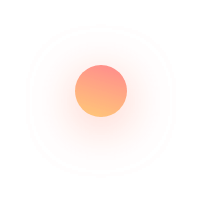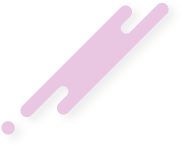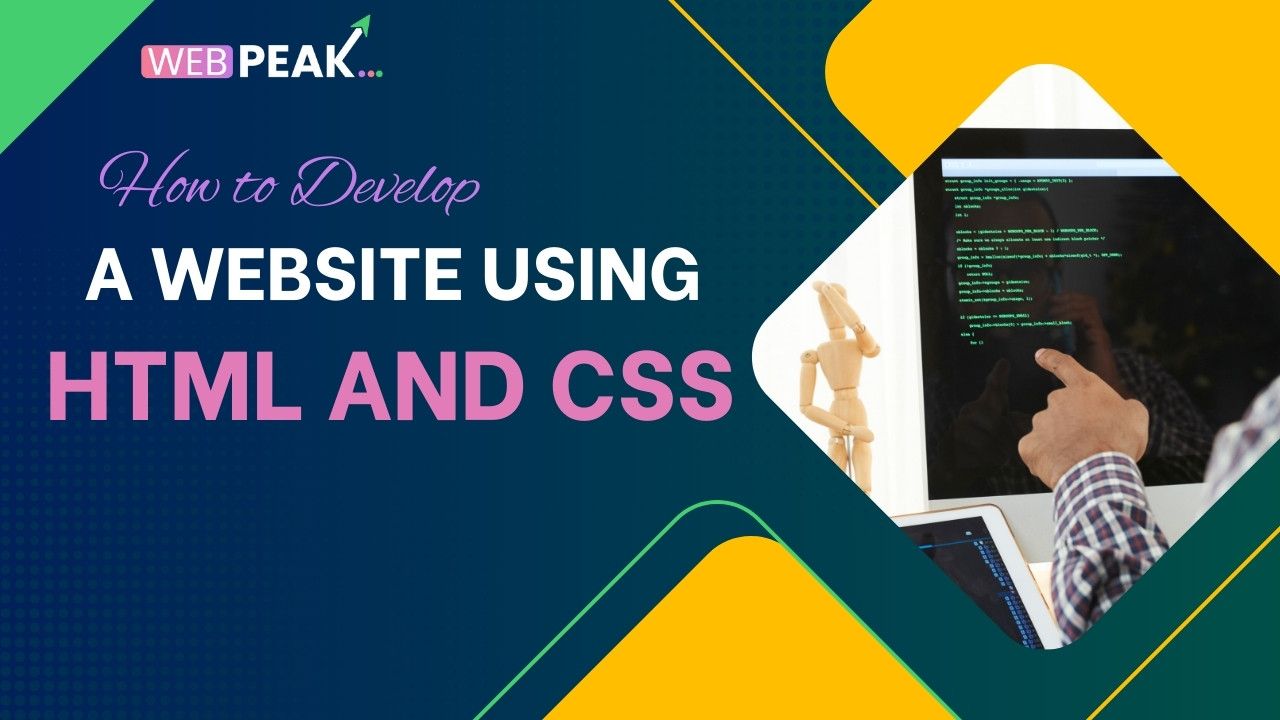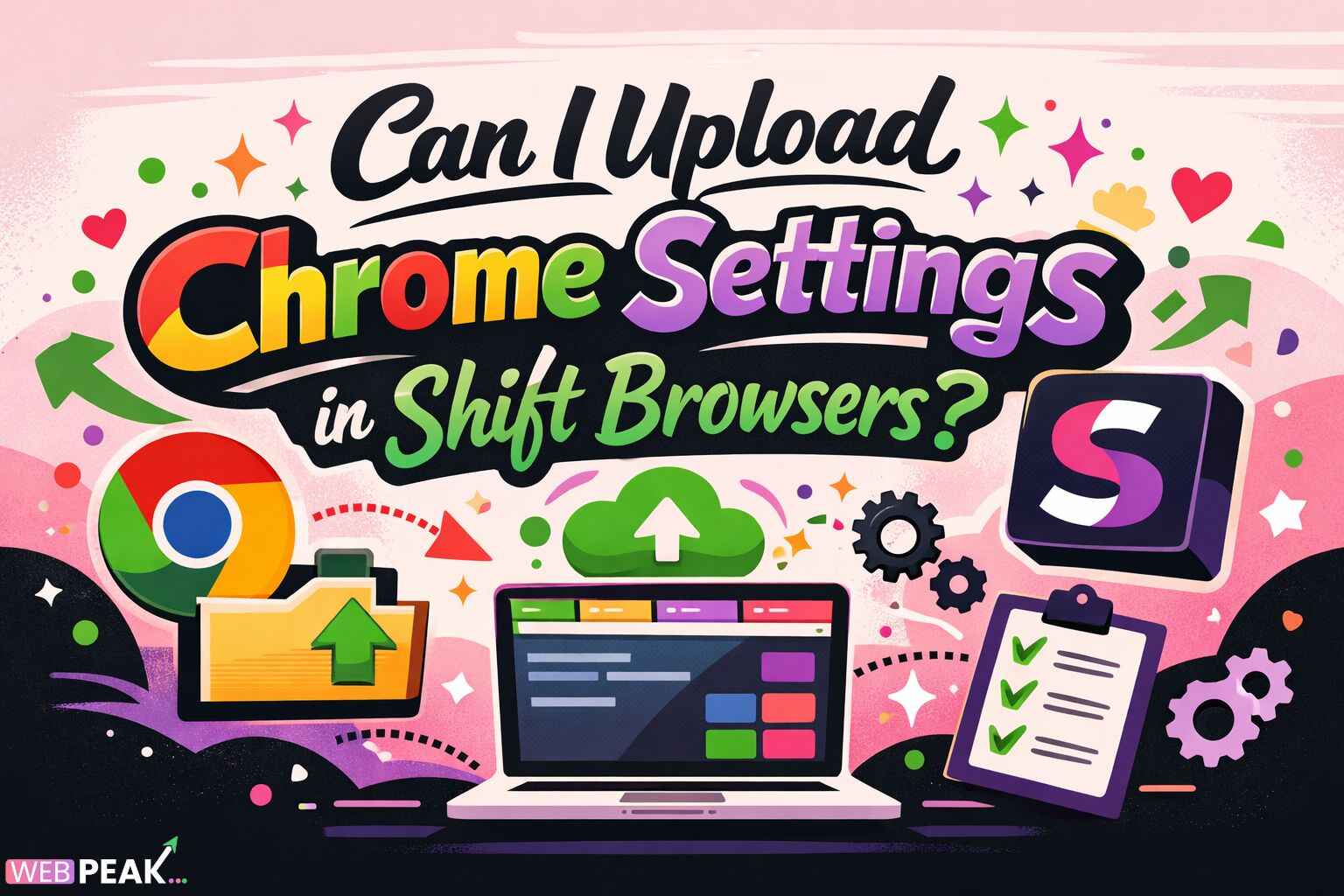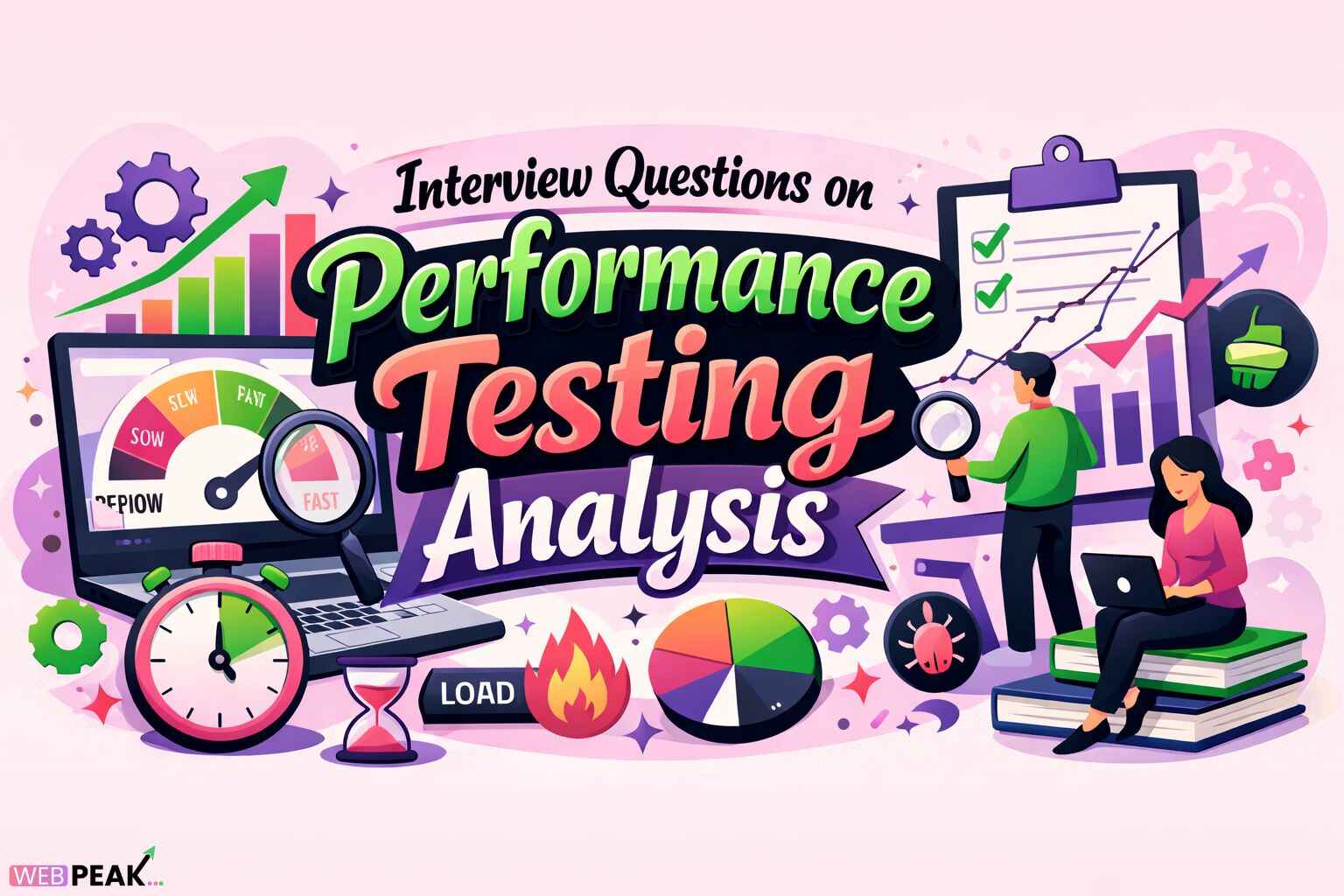How to Develop a Website Using HTML and CSS?
Developing a website from scratch might seem daunting, but with HTML and CSS, it becomes a much more manageable task. HTML (HyperText Markup Language) and CSS (Cascading Style Sheets) are the foundational languages of web development, and they enable you to structure and style your website effectively. In this article, we'll go over the basics of developing a website using HTML and CSS and provide a step-by-step guide to help you get started.
1. What is HTML and CSS?
HTML: The Structure of a WebsiteHTML stands for HyperText Markup Language. It is used to structure the content of a web page, such as headings, paragraphs, images, and links. Each element in HTML is represented by tags, such as <h1> for headings or <p> for paragraphs. HTML provides the skeleton of a website.
CSS, or Cascading Style Sheets, is used to add style to the HTML structure. It controls the colors, fonts, layout, and overall appearance of a website. CSS makes your website visually appealing and allows you to customize the user experience.
Together, HTML and CSS form the backbone of a website, enabling you to create visually engaging, structured content.
2. Setting Up Your Development Environment
Before you start coding, you’ll need a few tools.
Text EditorChoose a text editor like Visual Studio Code, Sublime Text, or Atom. These editors offer syntax highlighting, making it easier to read and write HTML and CSS code.
BrowserA modern browser, such as Chrome, Firefox, or Edge, is essential for testing your code. Each browser also has developer tools that help you inspect and debug your code.
Folder StructureCreate a folder on your computer where you’ll save all your project files. Typically, this includes an index.html file for HTML and a style.css file for CSS.
3. Creating the Basic HTML Structure
To start building your website, create a new file named index.html. This will be the main HTML file for your website.
<!DOCTYPE html>
<html lang="en">
<head>
<meta charset="UTF-8">
<meta name="viewport" content="width=device-width, initial-scale=1.0">
<title>My Website</title>
<link rel="stylesheet" href="style.css">
</head>
<body>
</body>
</html>
Explanation
< !DOCTYPE html > This declares the document type and ensures that the browser interprets it as an HTML5 document.
< html > The root element of the HTML document.
<head>Contains metadata about the HTML document, such as the title and the link to the CSS file.
<title>The title of the webpage displayed in the browser tab.
<link rel="stylesheet" href="style.css">Links to the external CSS file.
4. Adding Content with HTML
Once you have your HTML structure, you can start adding content. Here are some common HTML tags:
<body>
<header>
<h1>Welcome to My Website</h1>
</header>
<nav>
<ul>
<li><a href="#">Home</a></li>
<li><a href="#">About</a></li>
<li><a href="#">Contact</a></li>
</ul>
</nav>
<section>
<h2>About Me</h2>
<p>This is a paragraph about me.</p>
</section>
<footer>
<p>© 2024 My Website</p>
</footer>
</body>
Key Elements
< header > Defines the header section, usually containing navigation or branding.
< nav > Contains the navigation links of the website.
<section>Groups content into sections, which can be styled individually.
<footer>Contains the footer information, such as copyright.
5. Styling with CSS
Now, let’s add some style to the HTML content. Create a new file called style.css in the same folder as index.html. Link it to your HTML file using the <link> tag in the <hed> section.
Here’s some basic CSS to style your website:
/* Resetting default browser styles */
* {
margin: 0;
padding: 0;
box-sizing: border-box;
}
body {
font-family: Arial, sans-serif;
line-height: 1.6;
background-color: #f4f4f4;
color: #333;
}
header {
background-color: #333;
color: #fff;
padding: 1rem;
text-align: center;
}
nav ul {
list-style: none;
display: flex;
justify-content: center;
padding: 1rem;
}
nav ul li {
margin: 0 1rem;
}
nav ul li a {
color: #333;
text-decoration: none;
}
footer {
background-color: #333;
color: #fff;
text-align: center;
padding: 1rem;
}
CSS Breakdown
Resetting StylesThe * selector resets default margin and padding for consistency.
BodySets the font, background color, and text color for the entire page.
Header and FooterAdds a dark background with white text to the header and footer.
NavigationDisplays the navigation links in a horizontal row with spacing.
Using CSS for Layout
To create a more advanced layout, CSS provides tools like Flexbox and Grid. Here’s how to use Flexbox to align elements.
section {
display: flex;
flex-direction: column;
align-items: center;
padding: 2rem;
}
header, footer {
display: flex;
justify-content: center;
align-items: center;
padding: 1.5rem;
}
With Flexbox, you can easily center elements and control their alignment. You can also use CSS Grid for more complex, grid-based layouts.
7. Making the Site Responsive
Responsive design ensures that your website looks good on different devices. To make your site responsive, use media queries in CSS
/* Media query for mobile devices */
@media (max-width: 600px) {
nav ul {
flex-direction: column;
}
header, footer {
font-size: 1rem;
}
}
Explanation
Media QueriesTarget specific screen sizes to adjust the layout.
flex-directionChanges the navigation layout from horizontal to vertical on smaller screens.
8. Testing and Debugging Your Website
Testing and debugging are crucial to ensure your website works across different browsers and devices.
1. Use Browser DevToolsMost browsers have developer tools accessible via F12. You can use these tools to inspect your code and make temporary changes to test different layouts.
2. Validate Your Code:HTML and CSS validators (like the W3C Validator) can help you find errors in your code.
3. Cross-Browser Testing:Test your website in different browsers (Chrome, Firefox, Safari) to ensure it displays consistently.
9. Conclusion
Developing a website using HTML and CSS provides a solid foundation for building an online presence. By learning these two languages, you can create and style a variety of websites, from simple landing pages to more complex projects. Start by mastering HTML for structuring content, and then use CSS to add style and layout. As you continue, experiment with advanced CSS techniques like Flexbox, Grid, and media queries to make your website responsive and user-friendly. With practice and experimentation, you’ll be able to develop professional-looking websites that look great on any device.