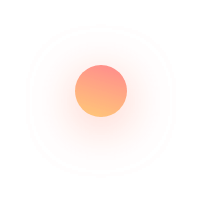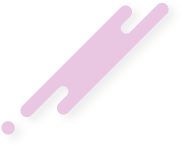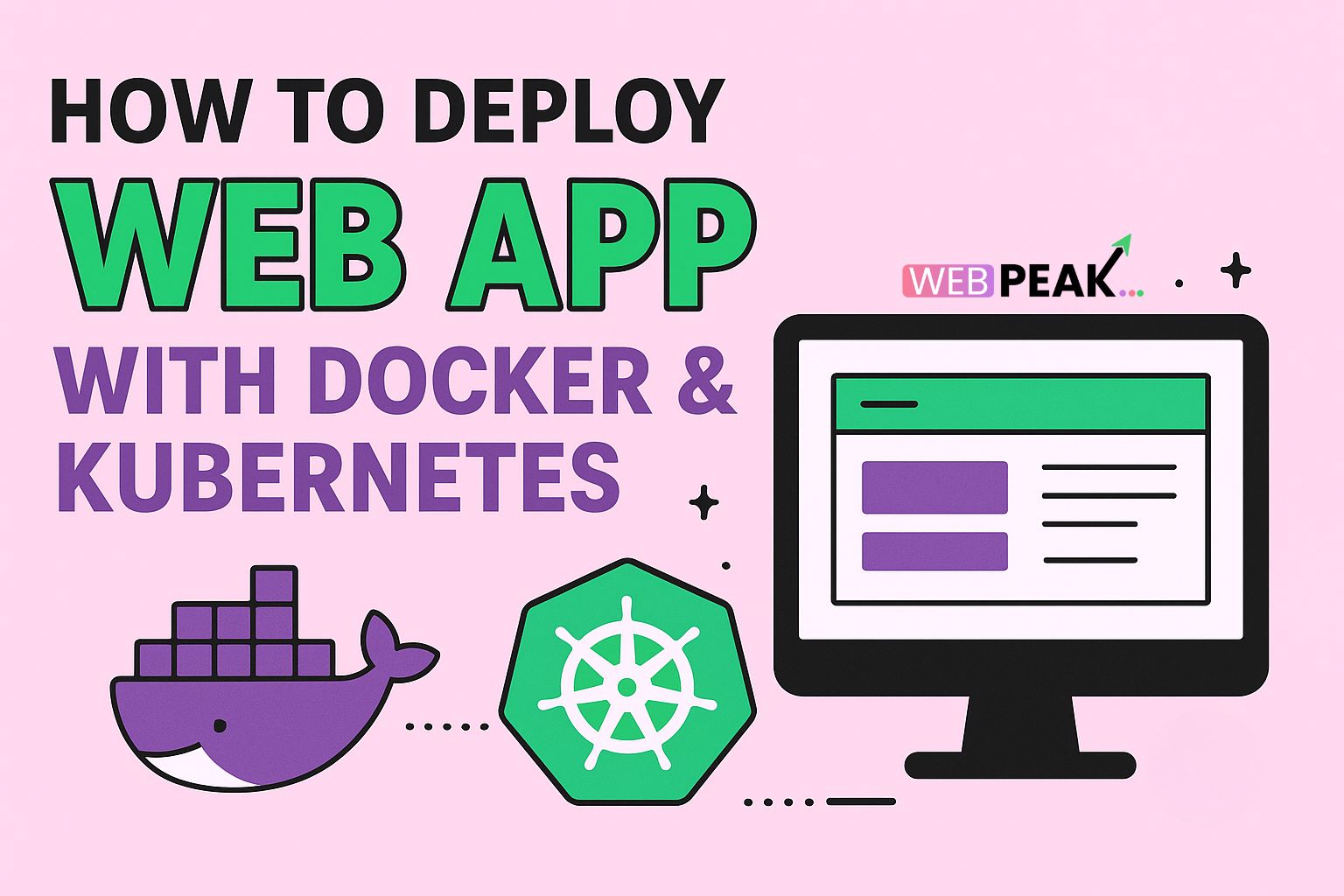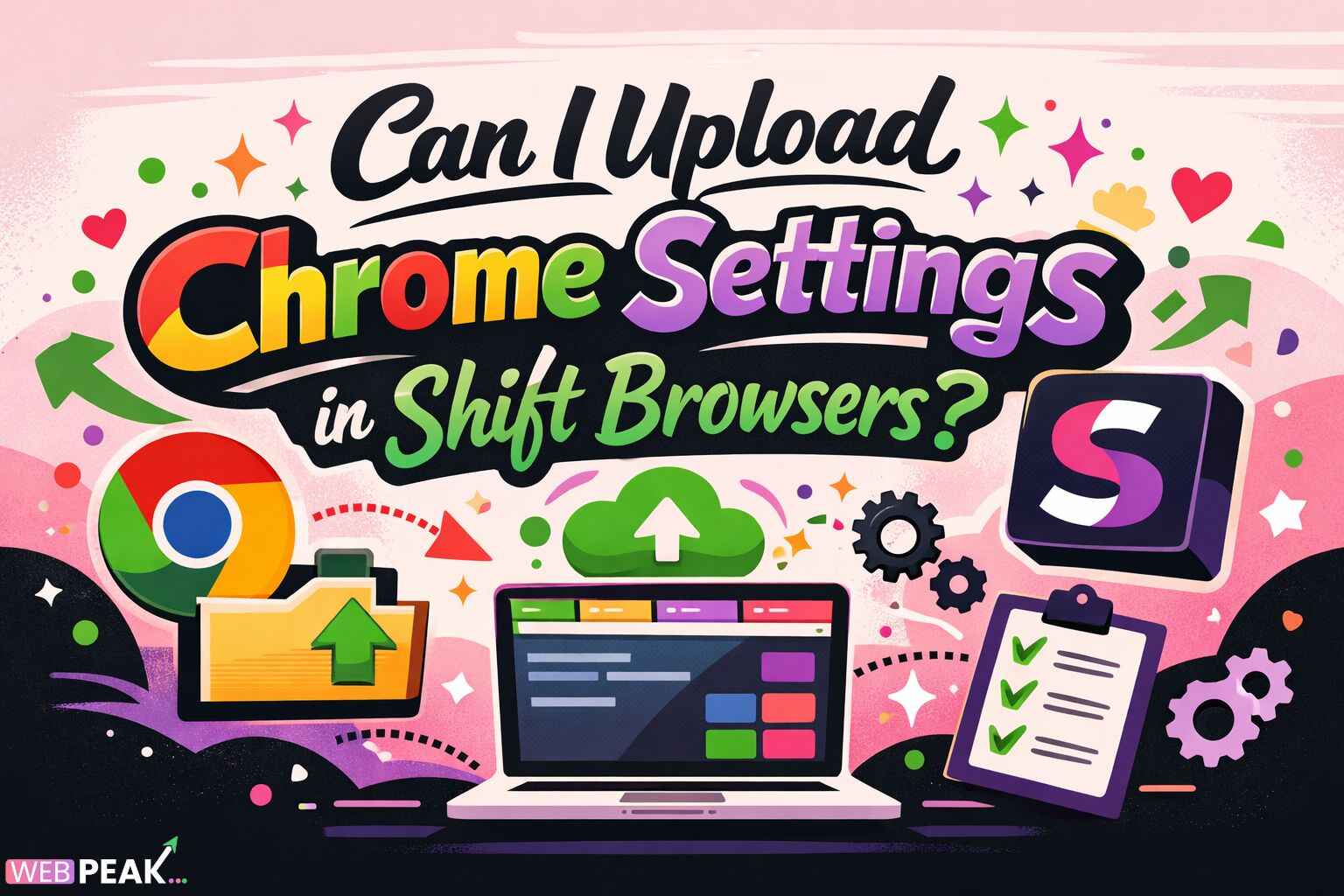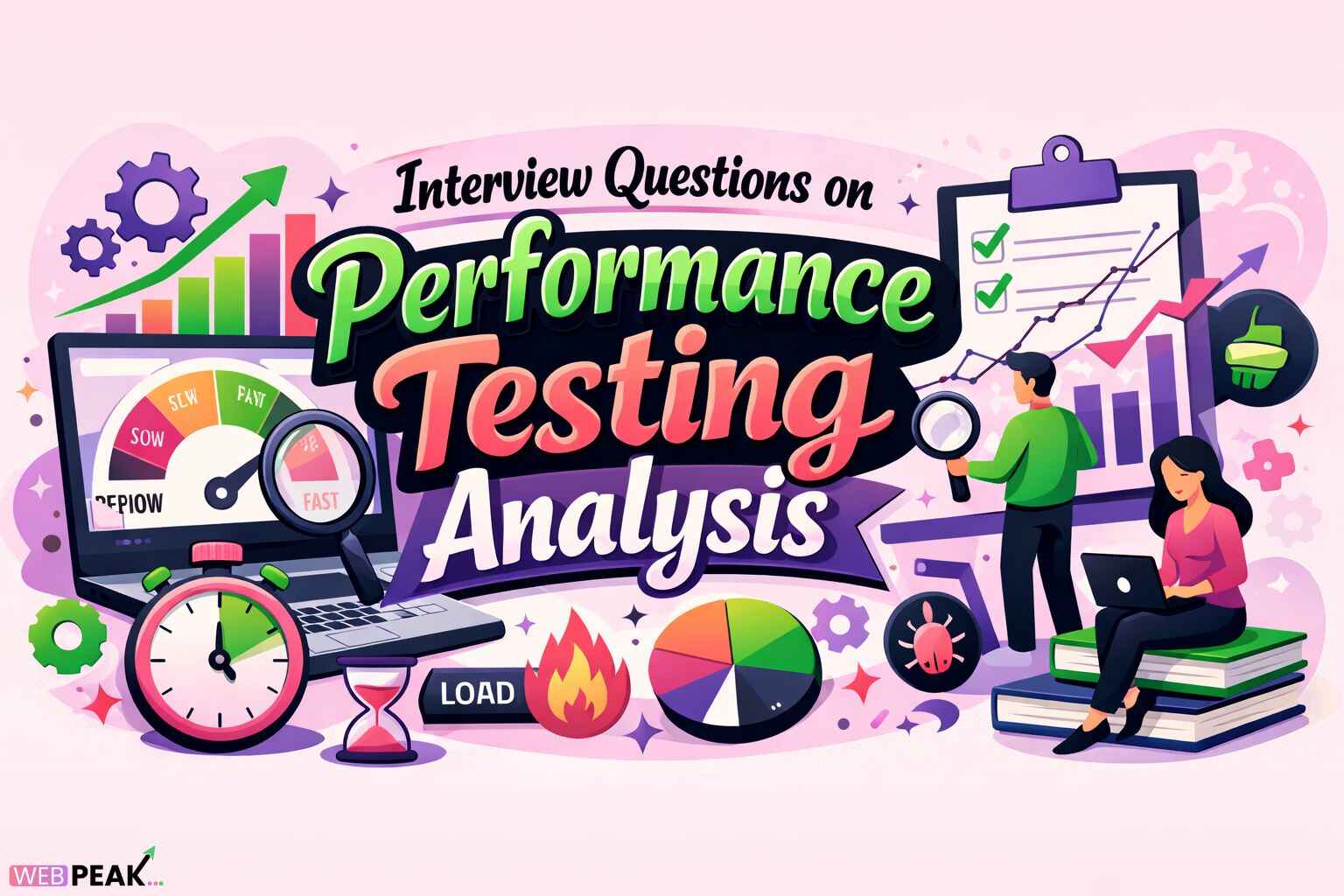How to Deploy Web App with Docker & Kubernetes
Learning how to deploy web app with Docker & Kubernetes is one of the most valuable skills for modern developers and DevOps engineers. These tools help you build scalable, portable, and easily maintainable applications. Docker allows you to containerize your application, while Kubernetes automates deployment, scaling, and management across multiple environments. In this guide, we’ll walk through every step — from understanding the basics to production deployment — along with SEO-friendly insights for optimizing your app’s web presence.
What Are Docker and Kubernetes?
Docker is an open-source platform that packages applications into containers — lightweight, portable units that include everything needed to run: code, runtime, libraries, and dependencies. This ensures your app runs consistently across development, testing, and production environments.
Kubernetes (often abbreviated as K8s) is an orchestration platform designed to manage and automate the deployment, scaling, and operation of containers. It enables seamless scaling, load balancing, and automated recovery in large-scale distributed systems.
Why Use Docker and Kubernetes Together?
- Scalability: Kubernetes makes it simple to scale your Docker containers up or down depending on traffic and resource usage.
- Portability: Containers built with Docker can be deployed anywhere — on cloud platforms, local servers, or hybrid environments.
- Automation: Kubernetes automates deployment, updates, and rollbacks.
- Resource Efficiency: Docker containers use fewer resources than virtual machines.
- Consistency: Ensures uniform environments from development to production.
Step-by-Step Guide: How to Deploy Web App with Docker & Kubernetes
Step 1: Prepare Your Web Application
Start with a working web application. It could be written in any language — Node.js, Python (Flask/Django), Java, or .NET. Ensure your app runs locally before containerizing.
Step 2: Create a Dockerfile
The Dockerfile defines how your application container is built. Here’s a sample Dockerfile for a Node.js application:
FROM node:18-alpine WORKDIR /usr/src/app COPY package*.json ./ RUN npm install COPY . . EXPOSE 3000 CMD ["npm", "start"]Explanation:
- FROM: Defines the base image.
- WORKDIR: Sets the working directory inside the container.
- COPY: Copies files into the container.
- RUN: Installs dependencies.
- CMD: Defines the command to start the app.
Step 3: Build and Test the Docker Image
docker build -t mywebapp:latest .Then run it locally to test:
docker run -p 3000:3000 mywebapp:latestVisit http://localhost:3000 to ensure the app runs correctly inside the container.
Step 4: Push Docker Image to a Registry
You can push the image to Docker Hub, GitHub Container Registry, or Google Container Registry:
docker tag mywebapp:latest username/mywebapp:v1 docker push username/mywebapp:v1This makes your image accessible for deployment on Kubernetes.
Step 5: Set Up Kubernetes Cluster
You can use one of the following options:
- Local cluster: Use
minikubeorkind. - Managed services: Use cloud-based options like Google Kubernetes Engine (GKE), Amazon EKS, or Azure AKS.
Initialize your local cluster using Minikube:
minikube startStep 6: Create Kubernetes Deployment and Service
Kubernetes uses YAML configuration files to define deployments and services. Below is an example:
apiVersion: apps/v1 kind: Deployment metadata: name: mywebapp-deployment spec: replicas: 3 selector: matchLabels: app: mywebapp template: metadata: labels: app: mywebapp spec: containers: - name: mywebapp image: username/mywebapp:v1 ports: - containerPort: 3000 --- apiVersion: v1 kind: Service metadata: name: mywebapp-service spec: type: LoadBalancer selector: app: mywebapp ports: - protocol: TCP port: 80 targetPort: 3000Apply the configuration using:
kubectl apply -f deployment.yamlTo verify:
kubectl get pods kubectl get servicesKubernetes will automatically deploy multiple replicas and expose your app via a load balancer.
Step 7: Access Your Deployed Web App
If using Minikube, run the following command to open the app:
minikube service mywebapp-serviceIn cloud environments, Kubernetes assigns a public IP to the LoadBalancer, allowing users to access your app from the internet.
Step 8: Monitor and Scale
You can scale your deployment based on demand:
kubectl scale deployment mywebapp-deployment --replicas=5To check resource usage, use:
kubectl top podsBest Practices for Docker & Kubernetes Deployment
1. Use Small Base Images
Choose lightweight images like alpine to reduce build time and image size.
2. Secure Your Containers
- Use non-root users inside containers.
- Scan images for vulnerabilities using
trivyorclair. - Keep your base images updated.
3. Optimize Kubernetes Resource Requests
Define resource limits to avoid overconsumption:
resources: requests: cpu: "250m" memory: "256Mi" limits: cpu: "500m" memory: "512Mi"4. Automate CI/CD Pipelines
Integrate Docker and Kubernetes with CI/CD tools like Jenkins, GitHub Actions, or GitLab CI to automate testing and deployment.
5. Use Kubernetes ConfigMaps and Secrets
Store sensitive information and environment variables securely using:
- ConfigMaps: For non-sensitive configuration data.
- Secrets: For API keys, passwords, and credentials.
6. Monitor with Prometheus and Grafana
Set up Prometheus for metrics and Grafana for visual dashboards to monitor cluster performance and resource usage.
7. Implement Rolling Updates and Rollbacks
Kubernetes supports rolling updates to minimize downtime. Use:
kubectl rollout status deployment/mywebapp-deploymentFor rollback:
kubectl rollout undo deployment/mywebapp-deploymentSEO Optimization Checklist for Web Apps
While deploying your web app, you can also boost visibility using this SEO checklist:
- Use meta titles and descriptions for all pages.
- Ensure your app supports server-side rendering (SSR) if built with React, Vue, or Next.js.
- Implement canonical URLs to avoid duplicate content issues.
- Use structured data (Schema.org) for better search appearance.
- Compress images and enable lazy loading for faster performance.
- Use HTTPS for security and trust.
- Monitor performance using Google Lighthouse and optimize Core Web Vitals.
Conclusion
Deploying web applications with Docker and Kubernetes brings consistency, scalability, and automation to modern software development. With Docker providing containerization and Kubernetes offering orchestration, you can efficiently manage complex deployments across cloud environments. Implementing SEO best practices ensures your web app performs well in search engines while maintaining reliability for users.
For professional help in developing and optimizing your web application, WEBPEAK offers full-service web development, digital marketing, and SEO solutions tailored to your business growth.
FAQs About Deploying Web App with Docker & Kubernetes
1. What is the difference between Docker and Kubernetes?
Docker is a containerization platform that packages applications into isolated environments, while Kubernetes manages and orchestrates multiple containers across clusters for automated deployment, scaling, and recovery.
2. Do I need both Docker and Kubernetes?
Yes, Docker is used for building containers, and Kubernetes orchestrates them. They work best together for scalable and automated application management.
3. Can I deploy without cloud providers?
Yes, you can deploy locally using Minikube, Kind, or Docker Desktop. However, cloud providers like AWS, Google Cloud, or Azure offer managed Kubernetes clusters for production scalability.
4. How do I ensure zero downtime during deployment?
Use Kubernetes rolling updates and readiness probes to deploy new versions gradually while keeping the previous version active until the new one is healthy.
5. What are the security best practices for container deployment?
Use non-root users, scan images for vulnerabilities, apply network policies, and update images regularly. Kubernetes Secrets can securely store sensitive information.
6. Is Docker still relevant with Kubernetes?
Yes. Kubernetes now uses container runtimes compatible with Docker images. Docker remains crucial for creating and managing those images efficiently.
7. How can I monitor my Kubernetes deployment?
Use monitoring tools like Prometheus, Grafana, and Kubernetes Dashboard to track resource usage, performance, and pod health.