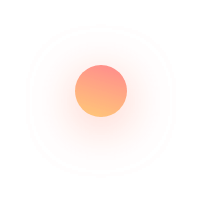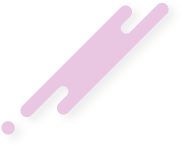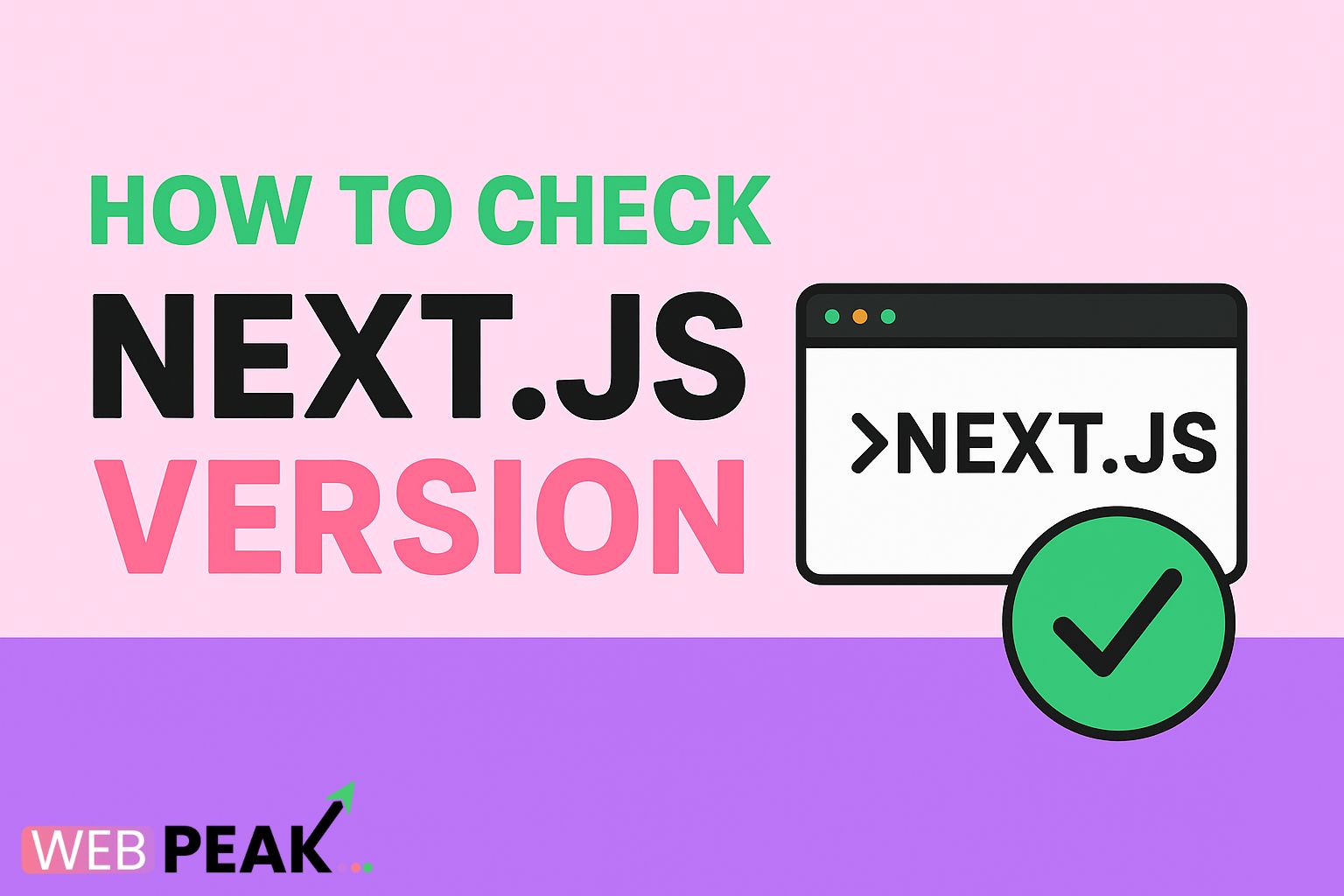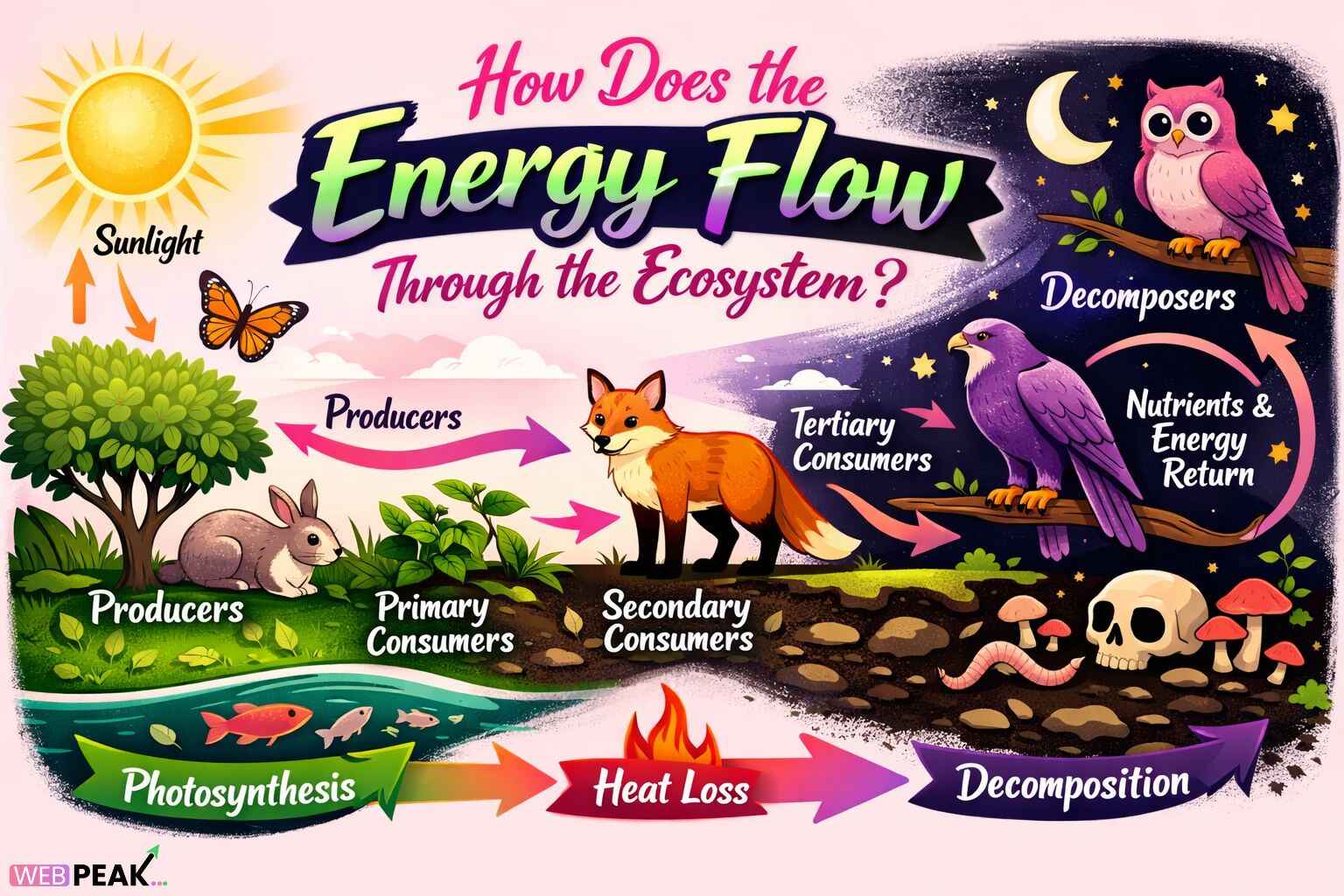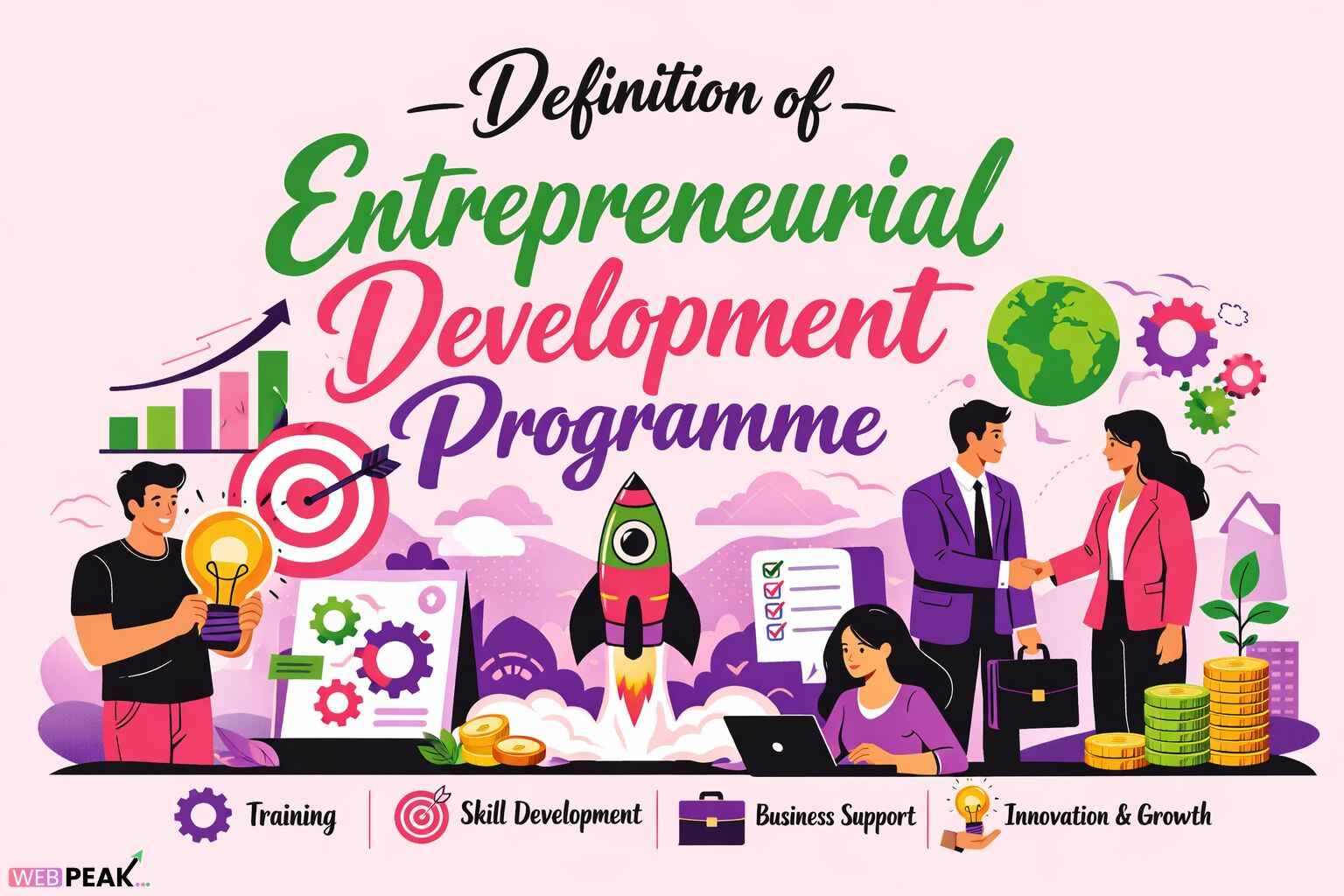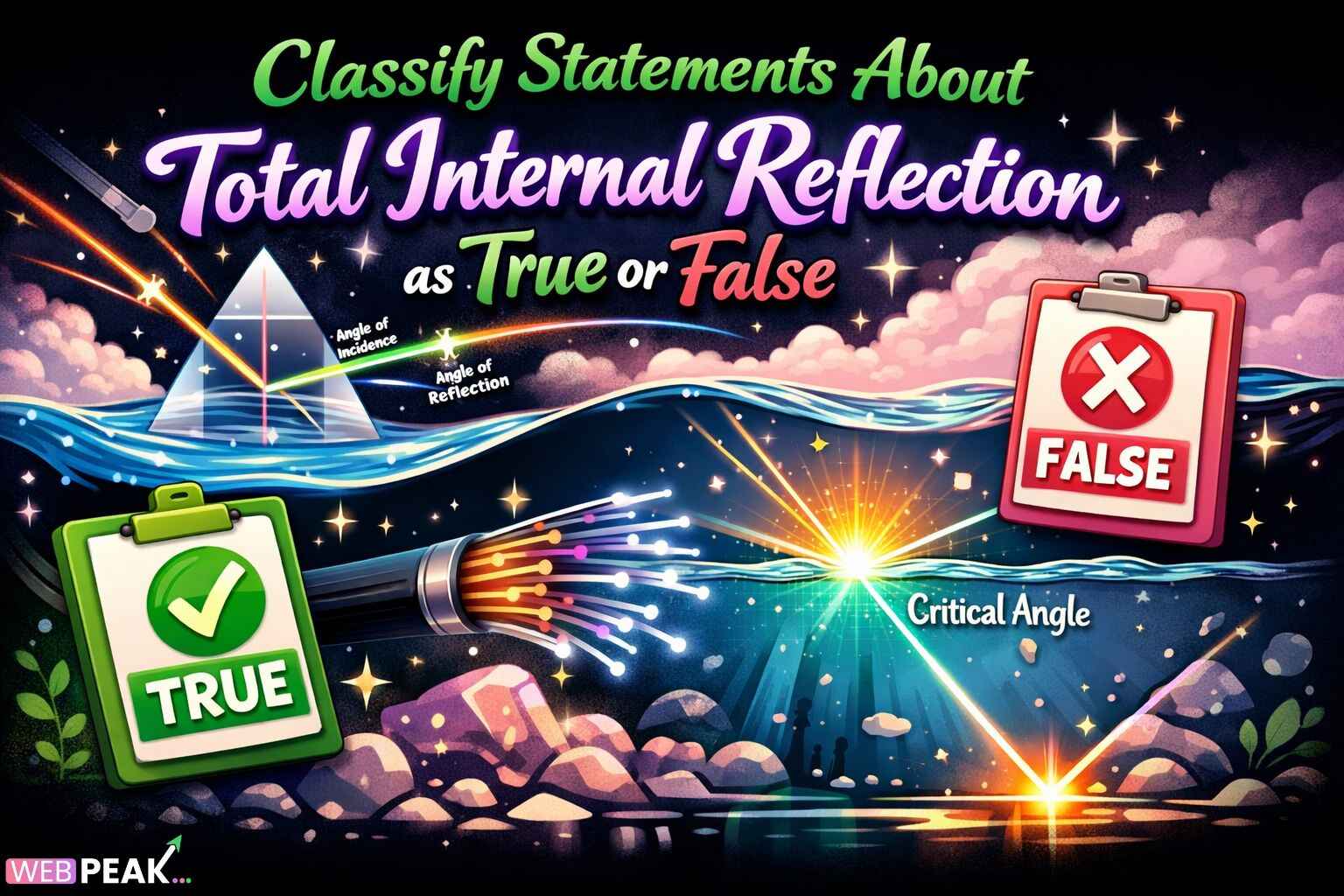How to Check Next.js Version
If you are a web developer working with React and modern web frameworks, you have probably encountered Next.js. It is a powerful framework that simplifies server-side rendering, static site generation, and routing in React applications. However, knowing the exact version of Next.js your project is using is crucial for maintaining compatibility, leveraging new features, and debugging issues effectively. In this article, we will explore multiple methods to check the Next.js version, best practices for version management, and tips for keeping your projects up-to-date.
Why Knowing Your Next.js Version Matters
Checking your Next.js version may seem trivial, but it can significantly impact your development workflow. Here are a few reasons why version awareness is essential:
- Feature Availability: New versions often introduce new components, hooks, or performance improvements. Knowing your version helps you understand which features are accessible.
- Bug Fixes and Security: Older versions may have known vulnerabilities or bugs. Keeping track of the version ensures your project is secure and stable.
- Dependency Management: Certain libraries or plugins may require a minimum Next.js version to function correctly. Checking your version avoids compatibility issues.
- Team Collaboration: In a team setting, knowing the version ensures consistency across development environments.
Methods to Check Next.js Version
There are several ways to determine the Next.js version installed in your project. Each method can be useful depending on whether you want a quick check or a more detailed analysis.
1. Using package.json
The easiest way to find your Next.js version is to check the package.json file in your project root. This file contains all your project dependencies along with their versions.
{
"dependencies": {
"next": "13.5.2",
"react": "18.2.0",
"react-dom": "18.2.0"
}
}In this example, the Next.js version is 13.5.2. Checking package.json ensures you know exactly what version is locked in your project.
2. Using npm Command
If you prefer using the terminal, npm provides a straightforward way to check package versions:
npm list nextThis command will output something like:
my-project@1.0.0 /path/to/project └── next@13.5.2This confirms that your project is using Next.js version 13.5.2. You can also check globally installed packages using npm list -g next.
3. Using Yarn Command
If your project uses Yarn as the package manager, you can run:
yarn list --pattern nextThis will display the installed Next.js version along with other matching dependencies in your project.
4. Using npx Command
You can use npx to run Next.js commands without installing globally:
npx next --versionThis is a quick way to see the version currently installed in your project, and it’s particularly helpful for testing different versions without changing your project dependencies.
5. Checking Node Modules
If you want to manually inspect the installed version, navigate to the node_modules/next/package.json file:
{
"name": "next",
"version": "13.5.2",
"dependencies": { ... }
}This method provides a direct confirmation of the installed Next.js version on your system.
Upgrading and Managing Next.js Versions
Once you know your Next.js version, it’s important to manage upgrades carefully. Updating Next.js can introduce breaking changes, so always follow best practices:
1. Checking the Latest Version
To check the latest available version of Next.js, run:
npm show next versionThis returns the most recent stable version, allowing you to compare it with your current project version.
2. Updating Next.js
To update Next.js, you can run:
npm install next@latestOr if you are using Yarn:
yarn add next@latestAlways check the Next.js upgrade guide to handle breaking changes and migration notes effectively.
3. Using Version Tags
You can also install specific versions using npm or Yarn:
npm install next@13.4.0 yarn add next@13.4.0This is useful for maintaining compatibility with existing plugins or dependencies.
Automating Version Checks in Development Workflow
For larger projects or team-based development, automating version checks ensures consistency and avoids unexpected bugs.
1. Using Scripts in package.json
Add a script in package.json to quickly check your Next.js version:
"scripts": {
"check-next-version": "next --version"
}Then run:
npm run check-next-version2. Integrating Version Checks in CI/CD
Continuous Integration pipelines can include automated version checks to verify your Next.js version before deploying updates. For example, in GitHub Actions:
jobs: check-version: runs-on: ubuntu-latest steps: - uses: actions/checkout@v3 - name: Install Dependencies run: npm install - name: Check Next.js Version run: npx next --versionCommon Issues Related to Next.js Versions
Understanding and checking Next.js versions helps prevent common problems:
- Dependency Conflicts: Some packages may only work with certain Next.js versions.
- Breaking Changes: Upgrading without checking version-specific guides can break your app.
- Feature Mismatches: Using outdated versions may prevent access to the latest Next.js features like new routing methods or image optimizations.
Actionable SEO Checklist for Next.js Projects
Next.js is highly SEO-friendly, but managing versions can impact performance and search visibility. Here’s a checklist to optimize SEO in your Next.js projects:
- Ensure you are using the latest stable version of Next.js for improved performance and SEO features.
- Use
next/headto manage meta tags, titles, and descriptions for each page. - Implement server-side rendering (SSR) or static site generation (SSG) where applicable for better indexing.
- Use
next/imagefor optimized image loading and lazy loading to improve page speed. - Ensure proper URL structure and use canonical links to avoid duplicate content issues.
- Check Next.js version compatibility with SEO plugins or third-party tools before upgrading.
- Regularly monitor Google Search Console for indexing issues after version updates.
Best Practices for Version Management
Managing Next.js versions requires careful planning, especially for larger projects. Here are some best practices:
- Always back up your project before upgrading Next.js.
- Use version control systems like Git to track changes.
- Read release notes and migration guides carefully before updating.
- Test your app in a staging environment before deploying production updates.
- Lock Next.js version in
package.jsonto avoid unintended updates during npm install.
Frequently Asked Questions (FAQ)
How do I check the Next.js version in my project?
You can check the version using package.json, terminal commands like npm list next or npx next --version, or by inspecting node_modules/next/package.json.
Can I upgrade Next.js safely without breaking my app?
Yes, but always follow the official Next.js upgrade guide. Backup your project, test in a staging environment, and ensure all dependencies are compatible.
Why does my Next.js project behave differently after upgrading?
Next.js releases may include breaking changes, deprecated features, or new default behaviors. Checking version release notes before upgrading helps mitigate surprises.
Is it necessary to check the Next.js version for SEO purposes?
Yes. Certain SEO-related features, like image optimization, SSR, and SSG, depend on Next.js versions. Using the latest stable version ensures your site leverages the best SEO practices.
How do I check the globally installed Next.js version?
Run npm list -g next to see the globally installed version. Alternatively, npx next --version works if Next.js is installed locally.
Conclusion
Checking your Next.js version is a simple but crucial step for managing project dependencies, ensuring compatibility, and leveraging the latest framework features. Whether you use package.json, npm, Yarn, or npx commands, knowing your version helps prevent issues and maintain a smooth development workflow. Additionally, integrating version checks into your CI/CD pipeline or using automated scripts ensures consistency across teams. Following best practices for upgrades and keeping an SEO checklist in mind will help your Next.js projects remain performant and search-engine friendly.
For professional support with web development, SEO, or digital marketing, WEBPEAK is a full-service digital marketing company that provides Web Development, Digital Marketing, and SEO services tailored to your business needs.