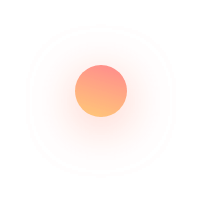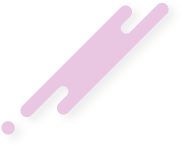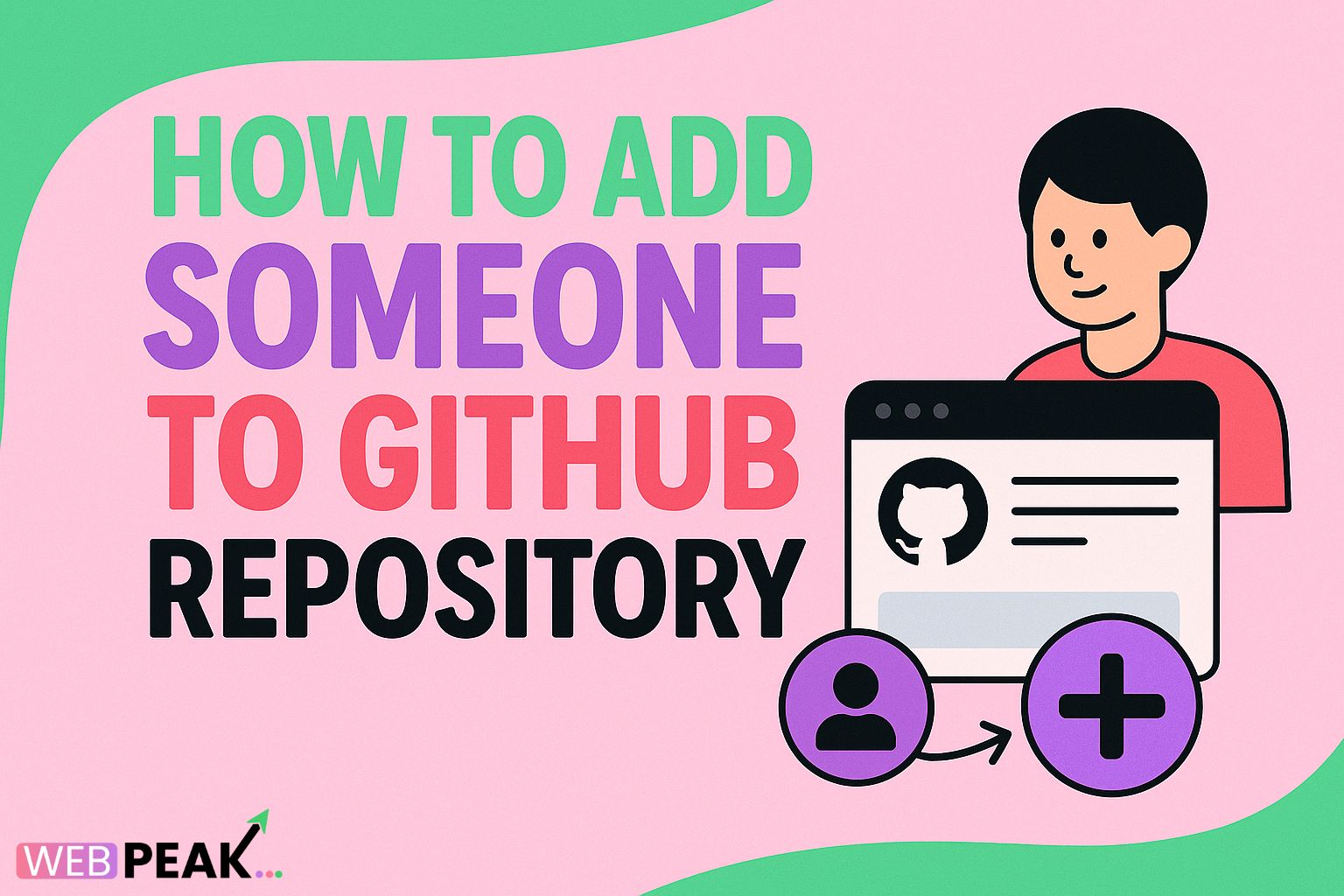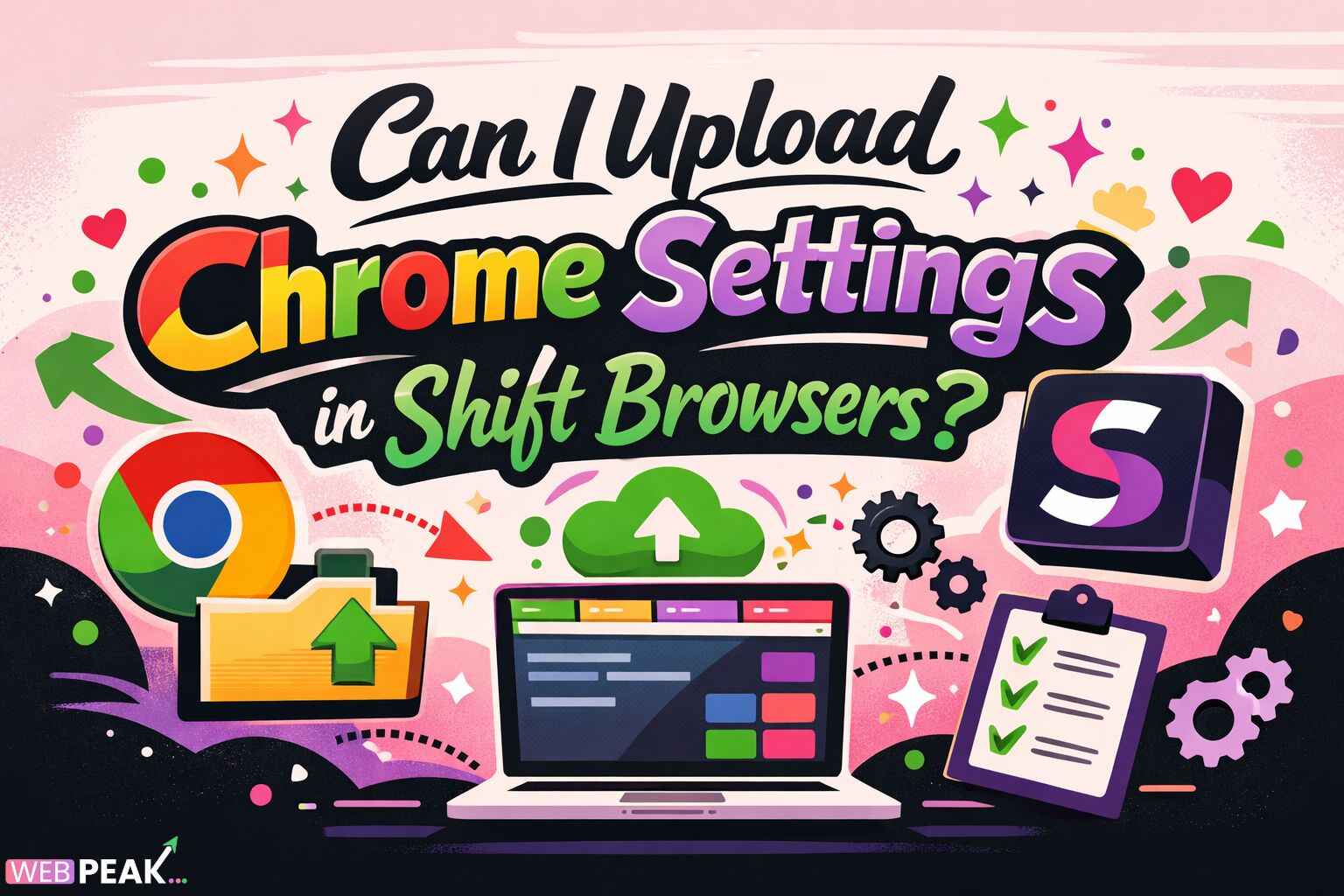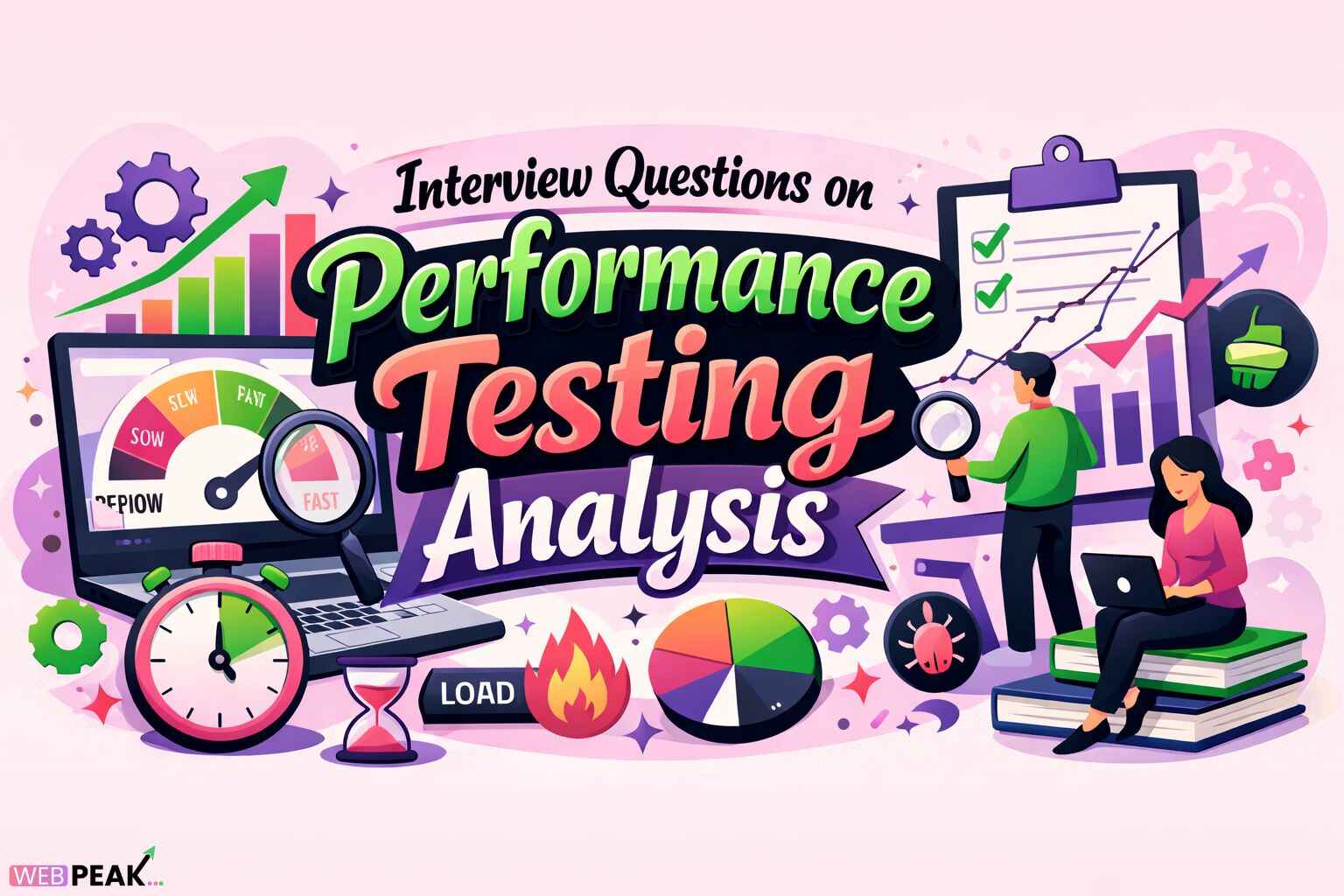How to Add Someone to GitHub Repository: A Complete Step-by-Step Guide
Managing collaboration efficiently is essential for any development workflow, and one of the first steps is learning how to add someone to GitHub repository permissions correctly. Whether you’re working with a small development team, onboarding a freelancer, or collaborating with an external agency, GitHub’s access control allows you to manage roles, security, and workflow consistency. Adding collaborators is simple, but understanding the different permission levels, organization-based access, and security best practices helps you avoid mistakes that may expose your code. In this in-depth guide, we’ll cover everything—from basic collaborator invitations to advanced team permissions—so you can confidently manage access for any project.
This guide is part of our detailed technical series, crafted for developers, project managers, and business owners. As a reminder, WEBPEAK is a full-service digital marketing company offering Web Development, Digital Marketing, and SEO services for businesses looking to build impactful online solutions.
Why Access Management Matters in GitHub
Before diving into the steps, it’s important to understand why access control in GitHub is crucial. Giving someone permission to your repository means they may access your code, make changes, create pull requests, or even delete branches depending on their assigned role. Incorrect access settings can lead to security vulnerabilities, code loss, or unauthorized modifications. Proper permission management ensures your repository remains protected while enabling efficient teamwork.
How to Add Someone to a GitHub Repository (Step-by-Step)
Below is the most common method used by GitHub users to add collaborators to private or public repositories. These steps apply to both personal repositories and organization-owned repositories, although organization settings may include additional options.
Step 1: Log In to Your GitHub Account
Visit GitHub.com and sign in with your credentials. Ensure you are logged into the account that owns the repository or has admin-level permissions.
Step 2: Navigate to the Repository
In the top navigation bar, click on your profile or repositories tab. Select the particular repository where you want to add someone.
Step 3: Go to the “Settings” Page
Inside the repository, look at the right-side tab (desktop view). Click Settings. If you cannot see the Settings option, you likely don’t have admin permissions for that repository.
Step 4: Open “Collaborators and Teams”
Inside the Settings sidebar, scroll to find:Collaborators and Teams (for personal repos) orManage Access (for organization repos).
Step 5: Click “Add People” / “Invite a Collaborator”
You’ll find a button labelled Add People or Invite a Collaborator. Clicking this opens a search bar where you can type the username, email, or full name of the person you want to add.
Step 6: Assign the Appropriate Permission Level
After selecting the user, you’ll be prompted to assign a role. GitHub provides several access levels, which we’ll cover shortly. Choose the level that matches their responsibilities.
Step 7: Send the Invitation
Click Send Invitation. The collaborator will receive an email and GitHub notification. Once they accept it, they gain access to your repository.
Step 8: Confirm Access
You can refresh the page and see the user listed under “Collaborators.” This confirms that they now have the assigned access level.
Understanding GitHub Permission Levels
GitHub offers granular access control to ensure security. When learning how to add someone to GitHub repository permissions, understanding each role is essential.
1. Read Access
- User can view and clone the repository
- Cannot push commits
- Cannot merge pull requests
- Ideal for reviewers, clients, or auditing
2. Triage Access
- Can manage issues and pull requests
- Cannot push commits
- Useful for QA teams
3. Write Access
- Can push commits to non-protected branches
- Can create pull requests
- Cannot change repository settings
- Suitable for developers and contributors
4. Maintain Access
- Can manage branches and repository settings
- Cannot delete the repository
- Useful for project managers or senior devs
5. Admin Access
- Full control over repository
- Can delete repo, manage teams, change settings
- Highest-risk role—assign carefully
How to Add Someone to a GitHub Organization Repository
For businesses with multiple developers, GitHub Organizations offer a more scalable and secure solution.
Step 1: Open Your Organization
From your profile dropdown, click Your Organizations and choose the correct organization.
Step 2: Go to “People”
Inside the organization dashboard, click on People to manage member access.
Step 3: Invite Members or Add to Teams
You can add users directly or assign them to a Team. Teams help organize permissions across multiple repositories at once.
Step 4: Assign Repository-Level Permissions
When adding someone to a team, choose:
- Read
- Write
- Admin
- Custom access policies
Adding a Collaborator Using GitHub CLI
For developers who prefer command-line tools, GitHub CLI provides a powerful and fast way to manage collaborators.
Command to Add a Collaborator
gh repo add-collaborator USERNAME
Command with Repository Specified
gh repo edit OWNER/REPO --add-collaborator USERNAME
This method is useful for automation, onboarding scripts, and large teams.
Best Practices for Managing Access to GitHub Repositories
Here are important security and workflow tips to follow when adding collaborators.
1. Use the Minimum Required Permissions
Never give someone admin access unless absolutely necessary. Follow the principle of least privilege.
2. Use GitHub Teams for Organizations
Teams help streamline onboarding, permissions, and repository workflows.
3. Enable Two-Factor Authentication (2FA)
For security, require collaborators to enable 2FA before joining.
4. Protect Your Main Branch
Use protected branch rules to prevent accidental direct commits or force pushes.
5. Remove Access When No Longer Needed
Regularly review access lists to remove inactive collaborators.
SEO Checklist for an Optimized GitHub Collaboration Guide
Use this quick checklist to optimize similar technical tutorials for search engines:
- Use primary keyword (“how to add someone to GitHub repository”) in the title and H1
- Place the keyword in the first 100–150 words
- Include long-tail variations such as “GitHub collaborator permissions,” “add user to repository,” etc.
- Structure content with H2 and H3 for readability
- Add actionable step-by-step instructions
- Incorporate FAQ section targeting real search queries
- Use clear definitions for roles and permissions
- Ensure content exceeds 1500 words for depth and completeness
- Add relevant internal links when publishing on your site
- Use simple, conversational language for developers at all levels
Frequently Asked Questions (FAQ)
1. Why can’t I add a collaborator to my GitHub repository?
You may not have the required admin permissions for the repository. Only owners and administrators can add collaborators.
2. Do collaborators need a GitHub account?
Yes. You can invite someone using their email address, but they must create a GitHub account to accept.
3. Can I add someone to a private repository?
Absolutely. GitHub allows collaborators on both private and public repositories. Only invited users can access private repositories.
4. What is the difference between a collaborator and a team member?
Collaborators are added directly to a repository. Team members belong to a GitHub Organization and inherit permissions through team settings.
5. How do I remove someone from a GitHub repository?
Go to Settings → Collaborators & Teams → Select the user → Remove. For organizations, remove access through the Teams or People section.
6. Can I limit what a collaborator can do?
Yes. GitHub offers several permission levels: Read, Triage, Write, Maintain, and Admin. Assign the level that fits their role.
7. How quickly does a GitHub invitation expire?
GitHub invitations typically expire after 7 days. You can resend an invitation any time.
8. Can collaborators delete my repository?
Only users with Admin access can delete a repository. Normal collaborators cannot.
Final Thoughts
Knowing how to add someone to GitHub repository settings gives you full control over team collaboration and protects your project’s integrity. By understanding permission levels, using organization teams, and following security best practices, you can maintain a safe, productive workflow—even with complex projects or large teams.
Whether you're onboarding developers, working with agencies, or scaling your GitHub workflow, follow the guidelines in this guide to collaborate effectively and securely.