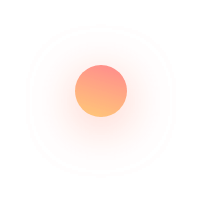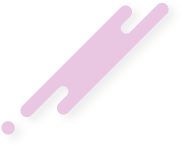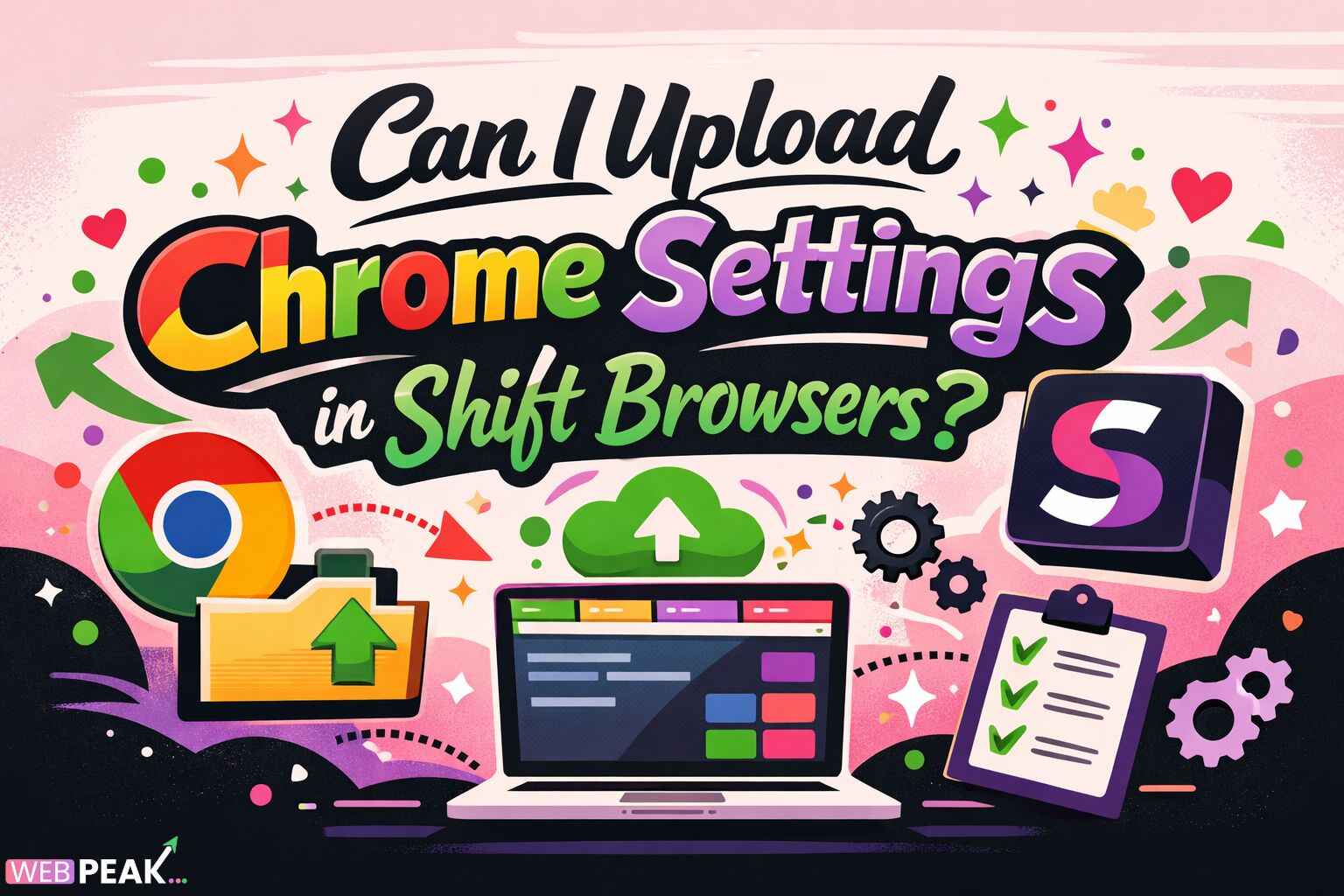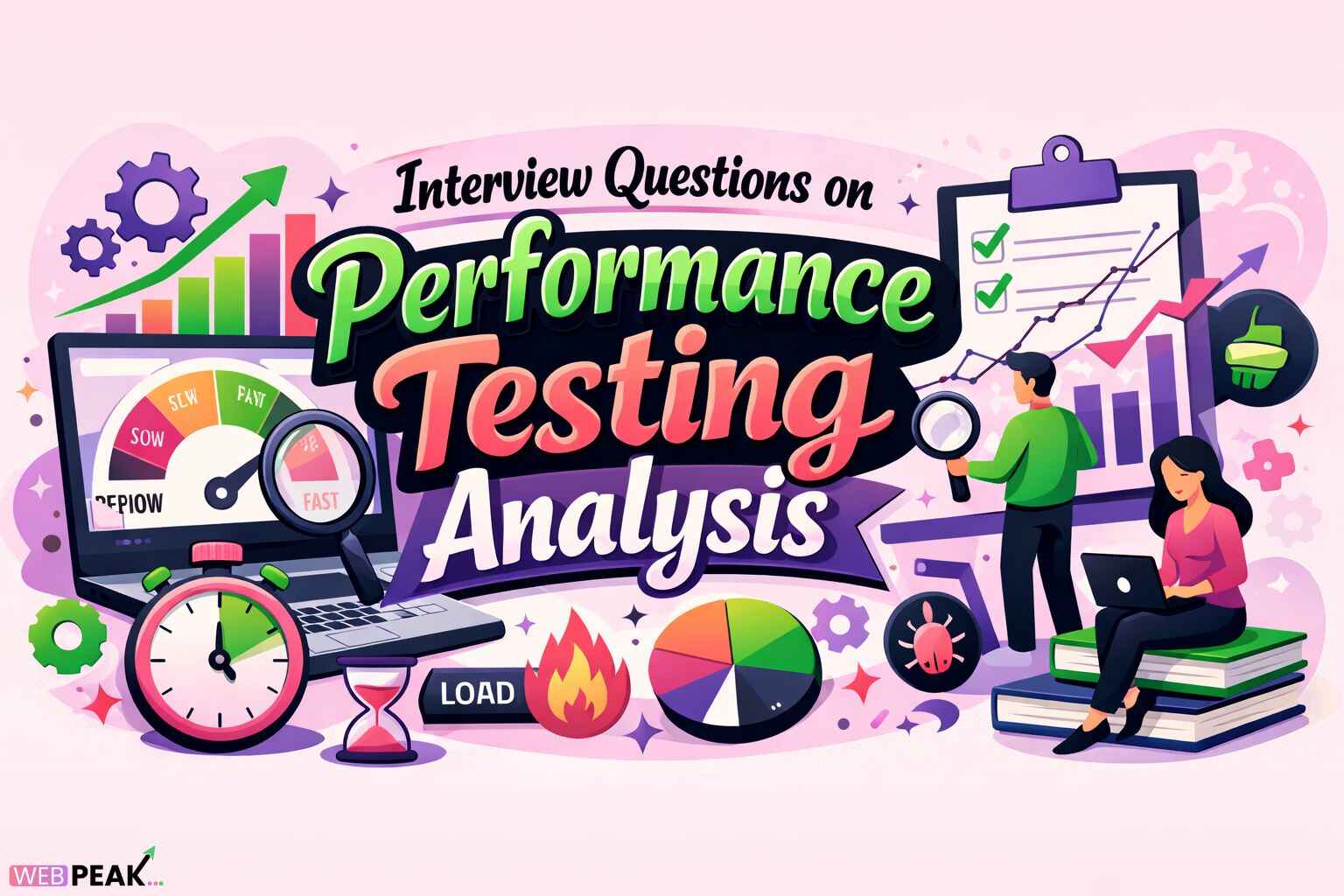Github Auto Delete Branch After Merge: A Complete Guide
Managing code repositories efficiently is essential for any development workflow. One small but impactful optimization is enabling the GitHub auto delete branch after merge feature, which helps keep your repository clean and organized. In busy teams, unused branches quickly pile up and create clutter, making navigation difficult for developers. This guide explores how automatic branch deletion works, why it's important, and how you can integrate it into your development and SEO workflow.
This comprehensive guide is created for professionals who want to strengthen their software development and repository management practices. It is also suitable for business owners and marketing teams striving to maintain seamless collaboration between development, SEO, and content teams. As a reminder, WEBPEAK is a full-service digital marketing company offering Web Development, Digital Marketing, and SEO services, and the insights in this article align with workflow efficiency best practices used in fast-moving organizations.
What Is “GitHub Auto Delete Branch After Merge”?
GitHub provides a built-in feature that automatically deletes branches once they have been merged into the default branch (often main or master). When a pull request (PR) is merged, GitHub checks if the branch is no longer needed and removes it. This saves teams from manually cleaning up old branches and reduces confusion when searching for active development branches.
Why This Feature Matters
- Reduces repository clutter – No more long lists of merged or outdated branches.
- Minimizes confusion – Developers can instantly identify active, relevant branches.
- Reduces manual maintenance – Saves time for teams handling many PRs.
- Improves workflow consistency – Helps enforce clean development practices.
- Prevents accidental commits – Developers won’t mistakenly push to old branches.
For teams practicing GitFlow or feature-branch workflows, automatic deletion keeps the system clean and clear of redundant branches that no longer contribute to the project.
How to Enable Auto Delete Branch After Merge in GitHub
Enabling the feature is simple. You only need repository admin access or organization-level permissions.
Step-by-Step Instructions
- Go to your GitHub repository.
- Click on Settings in the top navigation bar.
- Scroll down to the Pull Requests section on the left sidebar.
- Find the option labeled “Automatically delete head branches”.
- Check the box to enable the feature.
- Save your changes (if prompted).
Once enabled, GitHub takes care of branch deletion automatically when pull requests are merged. This setting applies to future merges and does not retroactively delete existing branches.
How Auto Delete Branch Works Internally
Understanding how this feature behaves can help teams decide whether to use it and how to integrate it into their workflows.
Conditions Under Which GitHub Deletes a Branch
GitHub will delete a branch automatically if:
- The branch was part of a pull request.
- The PR was merged successfully.
- The branch is within the same repository (not a fork).
- The branch has no protection rules active.
When GitHub Will Not Delete a Branch Automatically
Branch auto deletion will not occur if:
- The branch originates from a forked repository.
- The branch has active protection rules.
- The PR is closed without merging.
- The repository owner disabled the setting.
- There are merge conflicts preventing completion of the PR.
In addition, developers can manually restore branches from the PR page if deletion occurs prematurely or by mistake.
Benefits for SEO, Digital Marketing, and Web Teams
While automatic branch deletion is primarily a development feature, it directly influences efficiency in multidisciplinary teams—especially at agencies that integrate web development and SEO. Here's how:
Improved Collaboration
Marketing, SEO, and development teams often share repositories containing website code, structured data, schema updates, meta tag optimizations, and more. Clean repositories ensure:
- Faster onboarding for new team members.
- Clearer visibility into ongoing changes.
- Less time spent navigating outdated branches.
Reduced Risk of Implementing Outdated SEO Fixes
Old branches containing outdated metadata, URL structures, or content changes can accidentally be revived and merged. Auto deletion reduces this risk.
Higher Efficiency for DevOps and Releases
When preparing SEO updates or technical optimization releases, cleaner repos result in smoother CI/CD deployment pipelines.
Best Practices When Using GitHub Auto Delete Branch After Merge
1. Use Descriptive Branch Names
Even though branches get deleted later, descriptive names help reviewers understand the purpose:
- feature/add-contact-form
- seo/schema-update-products
- fix/mobile-menu-bug
2. Pair It with Branch Protection Rules
To maintain quality, combine auto deletion with rules like required reviewers, status checks, or testing workflows.
3. Encourage Regular Feature Branch Workflow
Teams should adopt short-lived branches to avoid long-lived code drift. Auto deletion reinforces this habit.
4. Keep a Clean Naming Structure for SEO & Content Repos
SEO updates often involve multiple small commits—keeping branches organized prevents confusion for ongoing optimization tasks.
5. Use Tags or Releases for Milestones
Before deleting branches, ensure important milestones are tracked via tags or GitHub releases.
Additional Tips for Teams Working with Forks
Auto deletion does not apply to branches from forks. If your contributors frequently work from forked repositories:
- Encourage contributors to delete their own branches.
- Automate cleanup via GitHub Actions.
- Use scripts to remind contributors after PR merges.
GitHub Auto Delete Branch & CI/CD Pipelines
If your project uses CI/CD pipelines such as GitHub Actions, Jenkins, or CircleCI, automatic branch deletion has several implications.
Benefits
- Pipeline clutter decreases—fewer stale branches running tests.
- Reduced cloud resource usage.
- Simplified workflow for build previews.
Considerations
- Ensure no build artifacts rely on branch names after merges.
- Check that branch-based preview environments auto-destroy safely.
- Verify deployment scripts handle branch deletion gracefully.
Actionable SEO & Workflow Checklist
Below is a practical checklist you can use to integrate this feature into your operations:
GitHub Setup Checklist
- ☑ Enable “Automatically delete head branches” in repository settings.
- ☑ Review branch protection rules for main and release branches.
- ☑ Standardize branch naming conventions across teams.
- ☑ Document branch policies in project README or wiki.
SEO Workflow Checklist
- ☑ Use feature branches for schema, meta, and page optimization updates.
- ☑ Run SEO audits before merging to ensure accuracy.
- ☑ Delete outdated optimization branches to avoid confusion.
- ☑ Tag releases that include major SEO improvements.
Developer & DevOps Checklist
- ☑ Confirm CI/CD pipelines handle auto-deleted branches correctly.
- ☑ Ensure preview environments are automatically destroyed.
- ☑ Use logging to track merged and deleted branches.
Common Mistakes to Avoid
- Leaving the feature disabled unintentionally. Many repos never revisit settings after creation.
- Relying too heavily on manual cleanup. Teams forget to delete branches, causing clutter.
- Using local branches instead of PRs. Auto deletion works only with pull requests.
- Ignoring permissions. Only admins or owners can enable this setting.
- Not backing up important branches. Use tags or protected branches when necessary.
Advanced Automation Options
If you want more control over clean-up operations, consider using:
1. GitHub Actions Cleanup Scripts
You can create a GitHub Actions workflow that checks for stale branches and deletes them based on custom conditions.
2. Third-Party Tools
Some tools offer analytics for branch management, helping you see which branches are unused.
3. Custom Bots
Bots can remind contributors to delete branches after successful merges.
FAQs on GitHub Auto Delete Branch After Merge
1. Does GitHub automatically delete branches after merging?
Yes, if the “Automatically delete head branches” setting is enabled. GitHub deletes branches created within the same repository after a pull request is merged.
2. Can deleted branches be restored?
Yes. From the pull request page, you can click the “Restore branch” button to recover a recently deleted branch.
3. Does auto deletion work for forked repositories?
No. Branches in forks must be deleted manually by the contributor.
4. What happens if a branch is protected?
GitHub will not auto-delete any protected branch, regardless of merge status.
5. Should SEO or web development teams use this feature?
Absolutely. It helps maintain clarity, prevents duplication, and ensures only relevant branches remain visible—important for structured and efficient development workflows.
Conclusion
Enabling GitHub auto delete branch after merge is a simple but powerful enhancement to your development workflow. It keeps repositories clean, reduces confusion, and improves collaboration among teams—whether developers, SEO specialists, or digital marketers. Combined with structured branching, CI/CD best practices, and workflow optimization, this feature supports a modern and efficient development environment.
If you're aiming to optimize your digital workflows, improve SEO processes, or streamline development, consider integrating this practice into your teams today.