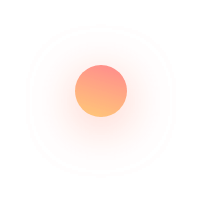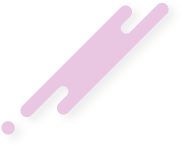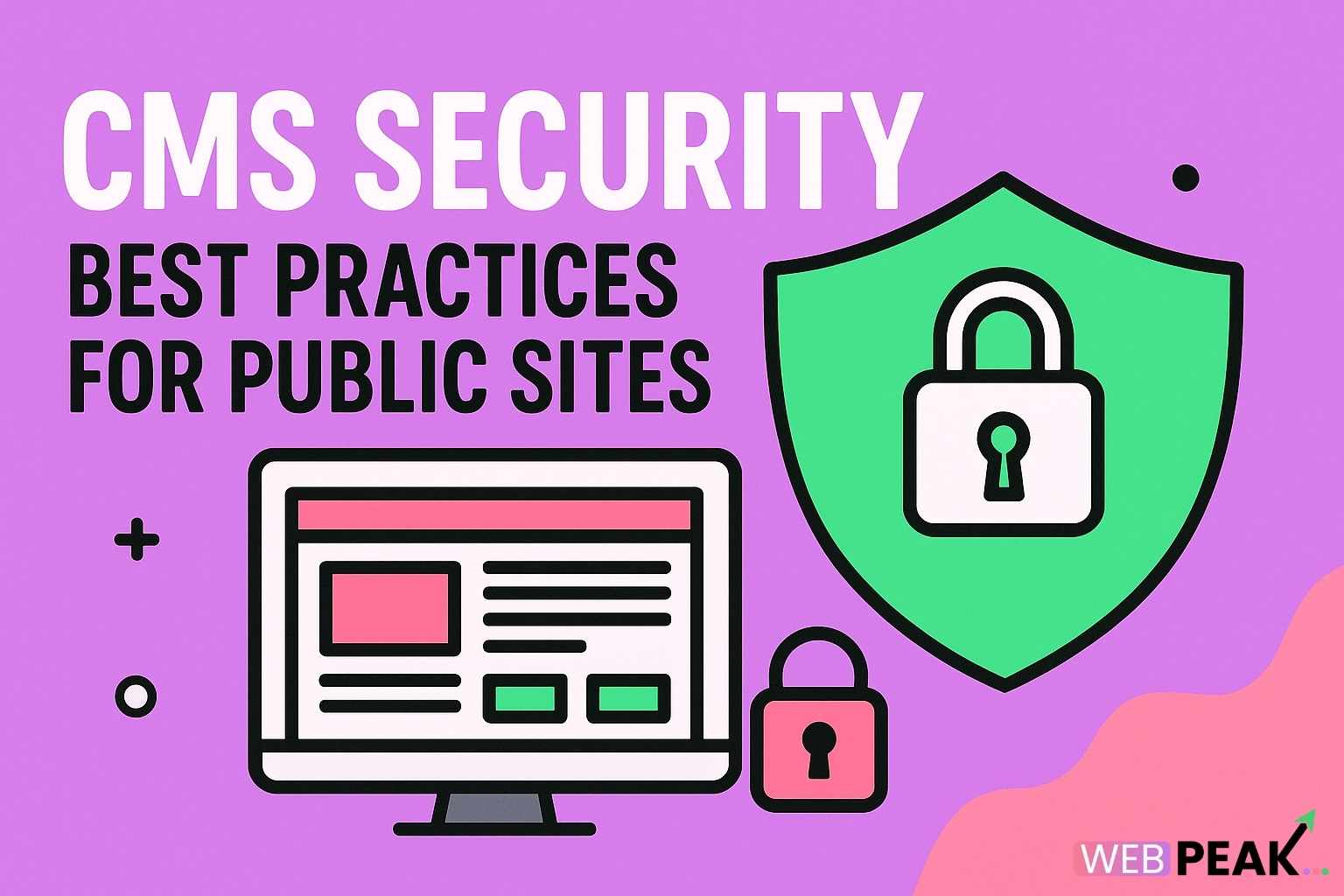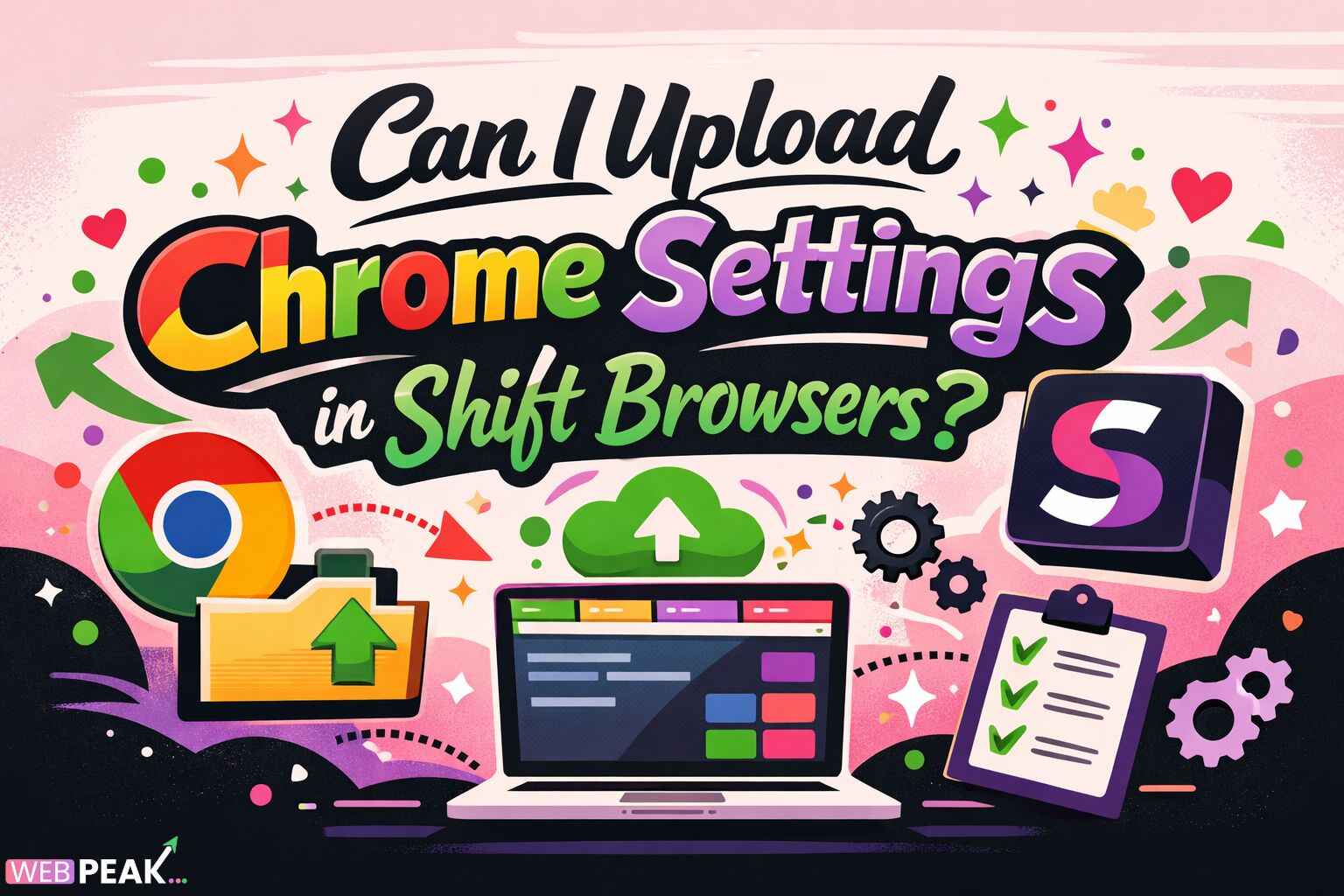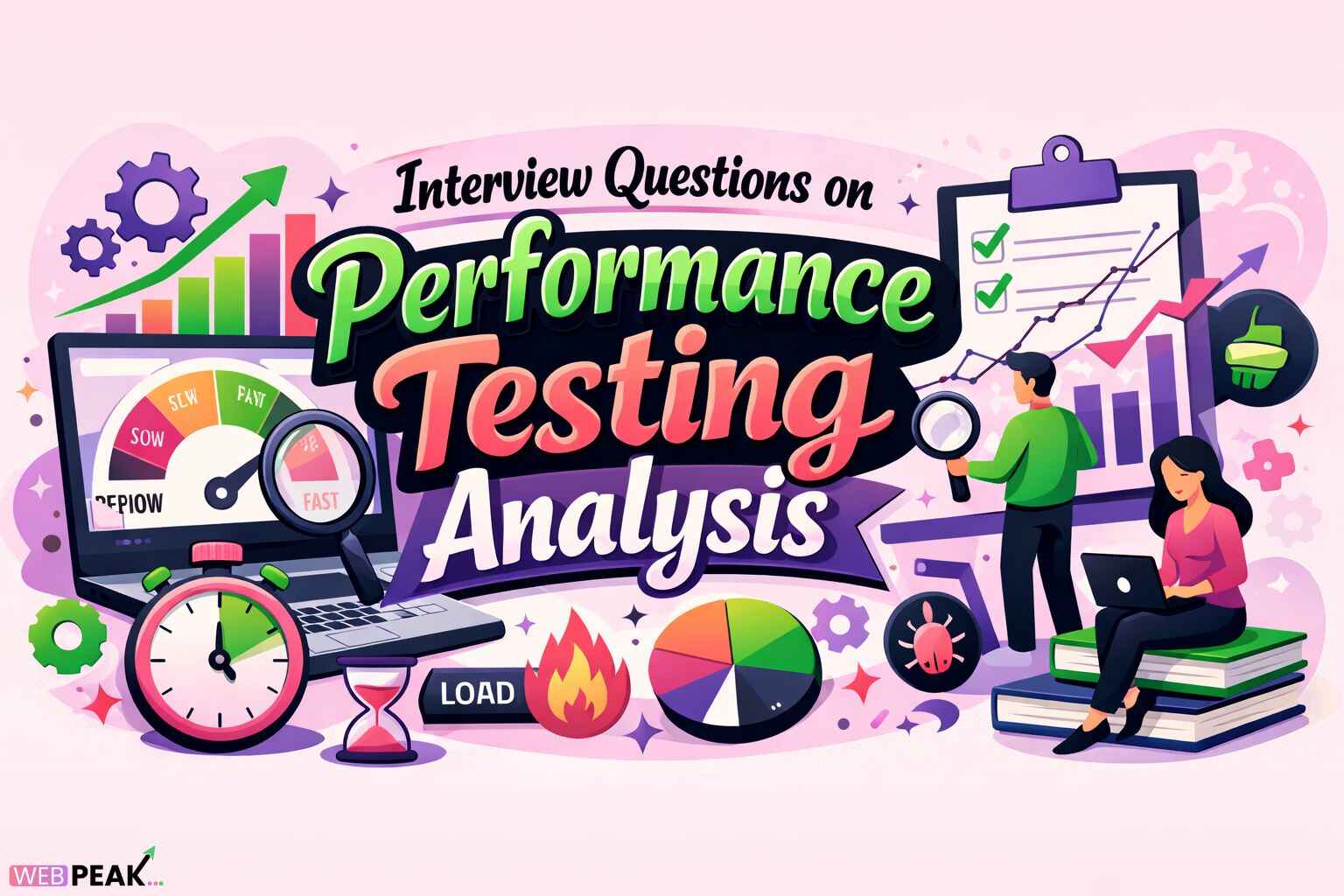CMS Security Best Practices for Public Sites
In today’s digital landscape, ensuring your website’s safety is no longer optional — it’s a necessity. For businesses, organizations, and developers managing public websites, implementing CMS security best practices is essential to protect data, maintain uptime, and preserve brand reputation. Whether you use WordPress, Drupal, Joomla, or another content management system, securing your CMS from the start can prevent costly breaches and downtime. In this article, we’ll explore the most effective strategies to safeguard your content management system and strengthen your site’s defenses against modern cyber threats.
Why CMS Security Matters for Public Sites
Public websites are prime targets for hackers because they are visible, accessible, and often contain valuable data. A compromised CMS can lead to data leaks, loss of customer trust, and even penalties from search engines. Additionally, an insecure site may be used to distribute malware or launch attacks on other systems. Implementing robust CMS security best practices helps ensure data integrity, maintain SEO rankings, and deliver a trustworthy user experience.
1. Keep Your CMS and Plugins Updated
One of the most common causes of security breaches is outdated software. Regular updates patch known vulnerabilities and improve performance. Always:
- Enable automatic updates for your CMS if available.
- Regularly check for updates for plugins, themes, and extensions.
- Remove unused or outdated components that may introduce vulnerabilities.
For example, WordPress frequently releases core updates that fix security flaws. Ignoring these updates can make your site an easy target for automated attacks.
2. Use Strong, Unique Passwords and Two-Factor Authentication
Password management remains one of the simplest yet most critical CMS security best practices. Use long, complex passwords with a mix of uppercase letters, numbers, and symbols. Avoid using the same password across multiple platforms. To further protect your CMS login:
- Implement two-factor authentication (2FA) to add an extra layer of security.
- Use a password manager to securely store and manage login credentials.
- Change passwords regularly and immediately after an employee leaves your organization.
3. Limit Access and Assign Proper User Roles
Not every user needs full administrative access. Most CMS platforms allow you to define specific user roles, limiting permissions to only what’s necessary. This principle of least privilege helps reduce the risk of human error or intentional misuse. Best practices include:
- Creating unique accounts for every user rather than sharing credentials.
- Regularly auditing user roles and removing inactive users.
- Granting administrative privileges only to trusted, trained personnel.
4. Secure Your Admin Panel
The admin dashboard is the heart of your CMS — and a common attack target. Protect it by:
- Changing the default admin URL (e.g., from
/wp-adminto a custom path). - Restricting access by IP address if possible.
- Using SSL certificates (HTTPS) to encrypt all admin communications.
- Logging failed login attempts and blocking repeated suspicious activity.
5. Implement HTTPS and SSL Certificates
Every public website should use HTTPS to ensure secure communication between the user’s browser and the web server. A valid SSL certificate not only enhances security but also improves SEO rankings and user trust. Modern browsers mark non-HTTPS sites as “Not Secure,” which can deter visitors and harm conversions.
Make sure your SSL certificate is properly installed, renewed on time, and configured to redirect all HTTP traffic to HTTPS automatically.
6. Regularly Back Up Your Website
Even with the best defenses, no system is entirely immune to attacks or hardware failures. Regular backups ensure you can quickly restore your site to a functional state. When creating a backup strategy:
- Schedule automatic backups daily or weekly depending on your update frequency.
- Store backups in multiple secure locations (e.g., cloud storage and offline drives).
- Test backups periodically to confirm they can be successfully restored.
7. Install a Web Application Firewall (WAF)
A Web Application Firewall acts as a protective shield between your website and potential threats. It monitors incoming traffic, detects suspicious activity, and blocks malicious requests. A WAF helps protect against:
- SQL injections
- Cross-site scripting (XSS) attacks
- DDoS attempts
- Brute-force login attempts
Both cloud-based and plugin-based firewalls are available depending on your CMS and hosting setup.
8. Perform Regular Security Scans and Audits
Security audits identify vulnerabilities before hackers do. Use automated tools to scan for malware, suspicious code, and misconfigurations. Additionally, schedule regular manual audits of:
- File integrity (to detect unauthorized changes)
- Access logs and user activity
- Installed plugins and third-party integrations
Many hosting providers include security scans in their plans, but you can also use dedicated services for deeper analysis.
9. Protect Against SQL Injection and XSS
SQL injection and cross-site scripting (XSS) are among the most common web vulnerabilities. They exploit unfiltered user input fields to inject malicious code. To mitigate these risks:
- Use parameterized queries and input validation.
- Sanitize all user inputs, including comments and form fields.
- Disable direct database access from the frontend.
- Keep your CMS and database servers on separate environments when possible.
10. Choose Secure Hosting and Use Server Hardening Techniques
Security begins with your hosting environment. Choose a hosting provider that prioritizes protection, uptime, and proactive monitoring. When setting up your hosting:
- Ensure your provider offers daily backups, DDoS protection, and malware scanning.
- Disable unnecessary services and ports on your server.
- Keep server software (Apache, Nginx, PHP, MySQL, etc.) updated.
- Use secure file permissions (e.g.,
644for files and755for directories).
11. Monitor Activity and Logs
Continuous monitoring helps you detect and respond to unusual activity early. Your CMS should log events such as login attempts, file changes, and plugin installations. Regularly review these logs and set up alerts for suspicious behavior. Automated monitoring tools can send notifications when anomalies occur, allowing you to act swiftly before damage is done.
12. Disable File Editing in the CMS Dashboard
Many CMS platforms allow administrators to edit theme or plugin files directly within the dashboard. This convenience can also be a major security risk. If an attacker gains access to your admin area, they could modify files and inject malicious scripts. To prevent this, disable file editing entirely by adjusting your CMS configuration settings or through your hosting control panel.
13. Secure File Uploads
If your public site allows users or admins to upload files, you must strictly control this functionality. File uploads can be exploited to introduce malware or execute unauthorized code. Follow these file upload security measures:
- Restrict allowed file types (e.g., only images like .jpg, .png).
- Use server-side validation and renaming to prevent executable scripts.
- Store uploaded files in a directory outside of your web root.
- Regularly scan uploads for malware.
14. Use Content Delivery Networks (CDNs) for Enhanced Security
CDNs not only improve website performance but also enhance security. They help mitigate DDoS attacks, hide your origin server’s IP, and cache content to reduce load. Many CDNs, such as Cloudflare or Akamai, offer integrated firewalls and threat detection systems that add another layer of protection to your CMS.
15. Educate Your Team on Security Awareness
Even with advanced tools, human error remains one of the biggest security risks. Educate your content editors, developers, and administrators about best practices, such as recognizing phishing attempts and using secure connections. Regular training ensures everyone follows proper protocols and helps build a culture of security awareness within your organization.
16. Create a Security Response Plan
Despite your best efforts, security incidents can still occur. Having a response plan ensures you can act quickly to minimize impact. Your plan should include:
- Steps for identifying and containing the breach.
- Guidelines for notifying stakeholders and users.
- Procedures for restoring the site from a clean backup.
- Post-incident review to strengthen future defenses.
17. Partner with Experts for Ongoing Protection
Managing CMS security can be complex and time-consuming, especially for public-facing sites with high traffic. Working with professionals ensures your website stays secure, optimized, and up to date. Companies like WEBPEAK provide comprehensive digital services including Web Development, Digital Marketing, and SEO — ensuring your online presence is both powerful and protected.
CMS Security Checklist Summary
- Keep CMS, plugins, and themes updated.
- Use strong passwords and enable 2FA.
- Limit access and assign proper user roles.
- Secure the admin panel and enable HTTPS.
- Schedule regular backups and security scans.
- Use WAF and CDN for protection and performance.
- Harden your server and review logs frequently.
- Train your team and prepare an incident response plan.
Frequently Asked Questions (FAQ)
1. What is CMS security?
CMS security refers to the practices and tools used to protect content management systems from unauthorized access, data breaches, and cyberattacks. It includes software updates, user management, encryption, and regular monitoring.
2. Which CMS platforms are most secure?
Security depends more on configuration and maintenance than on the CMS itself. However, platforms like WordPress, Drupal, and Joomla offer robust security features when properly managed and updated.
3. How often should I back up my CMS website?
Ideally, you should perform backups daily or after any major changes to your site’s content or structure. Regular automated backups reduce downtime and data loss in case of an attack.
4. Can SSL certificates improve SEO?
Yes. Search engines like Google prioritize HTTPS-enabled sites, and SSL certificates help build user trust while improving SEO rankings.
5. How do I know if my CMS site has been hacked?
Common signs include unexpected redirects, spam content, changes in files, or a sudden drop in traffic. Security scanning tools can help confirm and identify malicious activity.
6. What should I do if my CMS website is compromised?
Immediately take the site offline, identify and fix the vulnerability, restore from a clean backup, and change all passwords. It’s also wise to conduct a full security audit afterward.
Conclusion
Protecting your public website requires a proactive, multi-layered approach. Following these CMS security best practices will help safeguard your content, data, and reputation. Regular updates, strong authentication, backups, and continuous monitoring are essential for long-term protection. By staying vigilant and investing in security, you can ensure your website remains resilient against evolving cyber threats while maintaining user trust and SEO performance.